Java
A cross-platform environment
— I no longer develop this legacy resource —
Do You Need Java? | Uninstall Java | Maintenance| Downloads | About Java
All trademarks, company names or logos are the property of their respective owners.
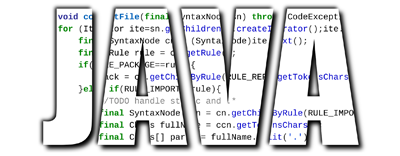
Java is a Cross-Platform Environment
Java is a cross-platform environment originally developed by Sun Microsystems (purchased by Oracle Corporation in 2010) to create regular programs that can run on virtually any operating system and on thousands of other devices.
The only requirement is that a Java “virtual machine” (JVM or JRE) is available for the operating system or device which translates Java into something the operating system or device can understand.
Do You Need Java?
Most people no longer need Java. HTML5 technologies allow modern browsers and mobile devices to work without plugins, including Java.
Java Support Ended for Most Browsers
Java 8 is the last version of Java available to consumers that will support browser plugins. Most current browsers no longer support Java plugins.
- Java is not supported by any current version of Firefox.
- Chrome no longer supports NPAPI (required for Java applets).
- Edge has never supported Java, although Windows 10 does.
Java is Vulnerable
Java, like most plugins, contains vulnerabilities that can be exploited by malware, making it more dangerous to use your computer.
Java-based Games Disappearing
Java has been most visible to consumers on online game sites such as Pogo.com and Yahoo Games. HTML5-based games are replacing Java-based games.
Java and Flash are two technologies that have powered Pogo games for many years, but they're no longer supported by most web browsers. Because of this, we're retiring Flash-based games from Pogo.We're continuing to update our most popular games to HTML5. We've improved graphics, performance, and accessibility whether you're using your computer, tablet, or smartphone. — Pogo.com
LibreOffice & OpenOffice
Java is listed in the system requirements for LibreOffice and OpenOffice.
For certain features of the software — but not most — Java is required. Java is notably required for Base.
— LibreOffice System Requirements
These requirement for Java may not affect you. I ran LibreOffice without Java installed for six months without any issues.
Uninstall Java
Uninstalling Java eliminates vulnerabilities to your computer. It can be reinstalled if necessary.
Windows 10 users can uninstall Java using the uninstall options in Settings:
- Start ⇒ Settings ⇒ Apps ⇒ Apps & Features
Select the Java app and click on the Uninstall option for each version of Java listed (look for J2SE, Java 2, Java SE or Java Runtime Environment).
Oracle provides manual uninstall instructions for various operating systems.
Once you've uninstalled Java, you'll want to ensure that nothing is left behind.
Java Maintenance
Like all software, Java must be maintained.
Update to the Most Recent Version
Because security vulnerabilities are discovered all the time, it is recommended that you regularly update to the latest Java version.
Download the current release then verify that older versions have been removed.
Fixes for the Log4j Vulnerability
Log4j is logging software that keeps track of activity on Java-based Apache websites. It was widely exploited by malicious actors.
Ultimately, everyone is affected by this in some way or another. There is an extremely high chance, almost certain, that every person interacts with some software or technology that has this vulnerability tucked away somewhere.
— PCMag
Fixes are listed on the Apache Log4j page (aimed at enterprises):
Fixed in Log4j 2.17.0 (Java 8), 2.12.3 (Java 7) and 2.3.1 (Java 6).
Updates Fix Security Flaws
Java critical patch updates fix security flaws in Java and are generally released on the Tuesday closest to the 17th of January, April, July, and October.
Additional security updates may be released.
Uninstall Older Versions
I recommend uninstalling all previous versions of Java when updating. Old and unsupported versions of Java are a serious security risk and can leave your system vulnerable.
Uninstalling older versions of Java from your system ensures that Java applications will run with the latest security and performance improvements on your system.
—Oracle
Uninstall Option During Update
During installation of a new version, you should see the option to uninstall older versions:

Java Updater May Not Remove Older Versions
Java's updater may not automatically remove all older versions, leaving your system vulnerable.
To secure your computer I recommend that you manually uninstall all current versions, cleaning out any remaining Java-related AppData entries before installing the most recent version available so you're running only the most recent version.
- The Java uninstall tool will check for Java versions on your computer.
- You may need to manually uninstall Java.
- Out-of-date Java uninstallation help request.
I recommend that you also manually verify that all older versions have been removed from your system.
Manually Checking for Older Versions
You need to check to see if the option to uninstall older versions has removed all older versions. I recommend checking the Java folders in AppData.
After running Java's Uninstall Older Versions option, I still found an obsolete Java version in the Sun AppData folder:

Java 8 Update 51, now obsolete, was the current version when this image was captured.
Cleaning Up AppData Java Folders
Like most Windows programs, Java keeps data in AppData (in folders labelled Oracle and Sun in the LocalLow folder). These folders are hidden by default.
You need to be careful when following the instructions in this section. You can seriously harm your Windows installation if critical files are removed.
Uninstall Java First
Be sure you've either uninstalled Java (all versions) or have run the option to uninstall outdated versions before proceeding.
Click on Start ⇒ Settings ⇒ Apps ⇒ Apps & Features then select the Java app and click on the Uninstall option for each version of Java listed.
Now you can clean up the AppData Java folders.
- Navigate to the Java folders by opening the AppData then LocalLow folders.
- Look for the Oracle and Sun folders and delete the appropriate folder(s):
- If you've uninstalled Java completely, you can delete both the Oracle and Sun folders.
- If you've only removed outdated versions, open the Sun folder then delete any folders containing older versions that is present (the jre1.8._45 folder in the above example).
The version numbers above are examples only. Always maintain the most recent Java version available for your operating system, removing anything older.
Locating AppData
The AppData folder is located in C:\Users\[username]\AppData. Navigate to the C: drive then open the Users folder and look for a folder with your user name. Inside you'll see the AppData folder (if you've made hidden files and folders visible).
Windows 10 users can use File Explorer to view the AppData folder or, like Windows 7 users, can open their User folder (C:\Users\Username) to view the AppData folder:

Java Downloads
Avoid Third-party Software
Avoid Java from installing third-party software. Deselect any options during download and watch for third-party addons during installation.
There is an option in the Java Control Panel to suppress sponsor offers during updates. This Panel is only present if Java is installed.
Java License Changed
The Java licence changed on April 16, 2019. Free Java downloads are only for personal use. Commercial use is subject to a fee.
The new Oracle Technology Network License Agreement for Oracle Java SE is substantially different from prior Oracle Java licenses. The new licence permits certain uses, such as personal use and development use, at no cost -- but other uses authorized under prior Oracle Java licenses may no longer be available. Please review the terms carefully before downloading and using this product.
— Oracle
Downloading Java
This the area most consumers should choose to download the latest version of Java specific for their operating system:
- Download the current release.
- Java downloads for all operating systems has offline installers.
- You can test your Java installation if your browser supports Java plugins (most don't).
- Java Help Center FAQ.
64- or 32-bit?
Install 64-bit Java on 64-bit systems; 32-bit otherwise. If you have both versions installed, you'll have to update both for security reasons.
Most computers are now running 64-bit browsers and most plugins (including Java) are now deprecated or unsupported by browsers. Mobile devices never supported plugins.
When plugins were still widely used, even 64-bit systems had 32-bit browsers installed because many plugins didn't offer 64-bit versions.
System Requirements
Java for Windows
Windows system requirements are relatively minor:
A Pentium 2 266 MHz or faster processor with at least 128 MB of physical RAM is recommended. You will also need a minimum of 124 MB of free disk space.
Windows 11 (64 bit only — 8u311 and above), Windows 10 (8u51 and above), Windows 8.x Desktop (Modern UI is not supported). Windows Server is also supported in multiple versions.
Windows XP, Vista and Windows 7 can run Java but it is not officially supported (nor recommended).
Java for Linux
- How to install Java for Linux.
- See Java downloads for all operating systems for offline installers for Linux.
Java for Mac
Installing Java on the Mac has changed with the release of the newer versions (Oracle's Java version 7u25 and below have been disabled by Apple in OS X).
- Java 8 requires an Intel-based Mac running Mac OS X 10.7.3 (Lion) or later and administrator privileges for installation.
- See Oracle's Java downloads for all operating systems for offline installers for the Mac and the Mac download FAQ.
- Legacy Java 6 is available from Apple, but is not supported.
About Java
[Java is] a programming language and computing platform first released by Sun Microsystems in 1995.
—Oracle
Consumer Java Use
Java Consumer Support Ending
Consumer-level Java applications are disappearing.
Public updates for Oracle Java SE 8 will remain available for individual, personal use through at least the end of 2020.
— Oracle
Enterprise Java Growing
That is not to say that Java is finished. It plays a major role in enterprise, particularly in the cloud.
Organizations are moving applications, platforms, and infrastructure traditionally set inside corporate data centers into high-scale, high-availability cloud services.Java's inherent portability means applications and services work across public cloud, private cloud, on-premise, and hybrid environments.
— Oracle
Java Programs and Applications
Java applications included some unusual ones (many now obsolete).
Enterprise-level Java applications run services for companies.
Learning Java Programming
There are over 10 million Java developers.
- BlueJ is freeware used to teach object orientation with Java.
- IBM Java tutorials & training.
Java Enterprise Security
Oracle's Java Security Libraries will help you understand the risks of installing and running Java.
Java security technology provides the developer with a comprehensive security framework for writing applications, and also provides the user or administrator with a set of tools to securely manage applications.
—Oracle
Learning More About Java
- Oracle's Java software site.
- Oracle's Java technologies.
- DZone Java developer community.
- Learn Java from the ground up.
- Java on Spiceworks.
Related Resources
On this site:
Return to top
RussHarvey.bc.ca/resources/java.html
Updated: June 23, 2023

