Safer Browsing
Your choice of browser matters
Security & Privacy | Browser Settings | Use HTTPS | Browser Tracking
All trademarks, company names or logos are the property of their respective owners.

Most people browse the web using Google Chrome without really thinking about their options. Gmail, YouTube, or some other site once suggested they use Chrome, and perhaps you never questioned it. The truth is, you do have options when it comes to your web browser, and you may find another that serves your needs better. Browsers offer varying levels of efficiency, performance, privacy, and security. They differ even more when it comes to unique and helpful features beyond merely displaying websites.
— PCMag
Why Your Choice of Browser Matters
It may be more convenient to choose the browser that came with your operating system, but that choice can affect your privacy, productivity and more. The browser is used for so many tasks on today's computers.
First and foremost, the browser is one tool everyone uses. No matter your platform, you depend on a web browser. I would go so far as to say 90% of the work and entertainment you undertake on any computing device connected to the Internet is via a web browser. That means those ubiquitous applications have to pull a tremendous load.For the most part, they all do it fairly well. Every web browser I've ever used renders sites well, though some better than others. So what's the problem? Why would anyone have an issue either selecting the web browser that is truly best for their use case or migrating to a different browser altogether?
In a word: familiarity.
— TechRepublic
Your choice of browser also affects how much information you share in the process. Not all browsers take either your safety or your privacy seriously.

The Internet only stays healthy if we trust it as a safe place — to explore, transact, connect, and create. Our privacy and security online is under constant threat. But there's something you can do about it: get informed, protect yourself, and make your voice heard. A healthy Internet depends on you.
— Mozilla
Browsers Continually Evolving
Each browser has strengths and weaknesses which can change over time.
- At one time the only browser that counted to most site designers was Internet Explorer (now obsolete).
- Today, Google Chrome is the dominant browser, with severe repercussions for the open Web.
Use Only the Most Current Version
Whichever browser you choose, the most recent version will usually have improved security features and known security issues will have been patched.
Browser Security and Privacy
Because of the massive impact of the surveillance economy on privacy, it is important that you choose a browser that preserves as much privacy as possible. Consider how well the browser handles privacy and security.
To be “secure,” a modern browser must meet certain requirements. The lengthy list of requirements mentioned by the German Federal Office for Information Security is a good place to start.
- PrivacyTests.org list the privacy features of most browsers in detail.
- The best secure browsers for privacy.
- The complete guide to private browsers.
- Lose the trackers: The best private browsers.
- Best privacy web browser to stay private.
Choose Firefox for Privacy
I strongly recommend Firefox.
Mozilla has long been at the forefront of trying to improve privacy on the web. The company even came up with the Do Not Track option for browsers…. Firefox was the first browser with a private browsing mode that could hide browsing not only from people with access to your device, but also from other sites.
— PCMag
Avoid Chrome
While Google Chrome has replaced Internet Explorer as the “go-to” browser for compliance, it is a poor privacy choice.
Is Google too big and powerful…do you need to ditch Chrome for good? Privacy experts say yes.Chrome is tightly integrated with Google's data gathering infrastructure, including services such as Google search and Gmail — and its market dominance gives it the power to help set new standards across the web. Chrome is one of Google's most powerful data-gathering tools.
— Wired
- 6 Reasons to switch from Chrome to Firefox.
- The best browser for Linux, Windows and Mac isn't Google Chrome.
Private Browsing
All browsers have some sort of a private browsing mode that provides additional privacy settings. What these privacy modes protect you from varies greatly by browser, but none make you anonymous on the Internet with the possible exception of the Tor Browser.
Private Browsing does not make you anonymous on the Internet. Your Internet service provider, employer, or the sites themselves can still gather information about pages you visit. Private Browsing also doesn't protect you from keyloggers or spyware that may be installed on your computer.
— Mozilla
Chrome's “Incognito” Mode Allows Tracking
It is a myth that you can't be tracked while using so-called "Incognito" mode. In fact, all Incognito mode really does is delete information on your computer. Incognito mode does nothing to stop Google from saving your searches, nor does it stop companies, Internet service providers, or governments from being able to track you online.
— DuckDuckGo
What Incognito mode does
- Browsing in Incognito mode means your activity data isn't saved on your device, or to a Google Account you're not signed into.
- For example, you may use Incognito mode to shop online for a birthday gift for a family member who shares your device. If you don't sign in to your Google account, your shopping activity will not appear in your Chrome browsing activity and won't be saved to your Google Account.
- Each time you close all Incognito windows, Chrome discards any site data and cookies associated with that browsing session.
- Chrome doesn't tell websites, including Google, when you're browsing privately in Incognito mode.
What Incognito mode doesn't do
- Prevent you from telling a website who you are. If you sign in to any website in Incognito mode, that site will know that you're the one browsing and can keep track of your activities from that moment on.
- Prevent your activity or location from being visible to the websites you visit, your school, employer, or your Internet Service provider.
- Prevent the websites you visit from serving ads based on your activity during an Incognito session. After you close all Incognito windows, websites won't be able to serve ads to you based on your signed-out activity during that closed session.
Edge's “InPrivate” Browsing
InPrivate browsing:
- Clears browsing history, download history, cookies and other site data, cached images and files, passwords, autofill form data, site permissions and hosted app data when you close all InPrivate windows.
- Saves your favorites and downloaded files, so you can access them next time you use Microsoft Edge.
- Allows you to access favorites, passwords, and form fill data from the profile used to open the InPrivate window.
- Allows extensions you've given permission to run while browsing InPrivate.
- Automatically uses InPrivate search with Microsoft Bing:
- For searches in the InPrivate landing page search bar.
- On Bing.com.
- In the address bar, if Microsoft Bing is the default search engine.
InPrivate browsing does not:
- Prevent websites from requesting your precise location. InPrivate browsing uses the location permission settings of the profile from which the InPrivate session was launched.
- Associate your browsing history with a Microsoft account or use this data for product improvement.
- Save new passwords, addresses, or information filled in online forms.
- Allow you to re-open recently closed tabs and windows from Settings and more ⇒ History ⇒ Recently closed.
Private Browsing — Use Firefox without saving history
Private Browsing does not save your browsing information, such as history and cookies, and leaves no trace after you end the session. By default, when you browse in private windows, you're shielded from third-party cookies and content trackers. Our anti-tracking policy reflects our commitment to protecting your privacy and keeping you secure. Firefox also has Enhanced Tracking Protection, which prevents hidden trackers from collecting your data across multiple sites and slowing down your browsing.Important: Private Browsing does not make you anonymous on the Internet. Your Internet service provider, employer, or the sites themselves can still gather information about pages you visit. Private Browsing also doesn't protect you from keyloggers or spyware that may be installed on your computer.
What does Private Browsing not save?
- Visited pages: Pages will not be added to the list of sites in the History menu, the Library window's history list, nor in the address bar drop-down list.
- Form and Search Bar entries: Nothing you enter into text boxes on web pages nor the Search bar will be saved for Form autocomplete.
- Download List entries: Files you download will not be listed in the Downloads Library after you turn off Private Browsing.
- Cookies: Cookies store information about websites you visit, such as site preferences, and login status. Cookies can also be used by third parties to track you across websites. Cookies set in private windows are held temporarily in memory, separate from regular window cookies, and discarded at the end of your private session (after the last private window is closed).
- Cached Web Content and Offline Web Content and User Data: Temporary Internet files (cached files) and files that websites save for offline use will not be saved.
- — Mozilla
Learning More
- Common myths about private browsing.
- How Chrome Incognito keeps your browsing private.
- Browse InPrivate in Microsoft Edge.
- Private browsing: Use Firefox without saving history.
Delete Browsing History
Many browsers default to saving your browsing history, even after the browser is closed. Retaining browsing history can lead to privacy issues because it can be valuable to others for marketing and profiling purposes.
I recommend changing your browser settings to clear search history and other tracking data when the browser closes or use a third-party utility like CCleaner for that purpose.
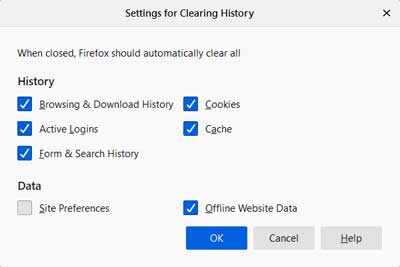
Firefox also provides Search options for the address bar in Settings (only one option is selected below):
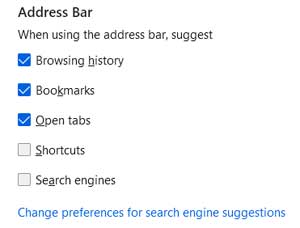
Use Bookmarks To Remember Important Sites
If you clear the search history, you need another method of remembering sites you want to come back to. While not as complete as the search history, bookmarks (or favorites) can mark important sites, even temporary ones.
Keep Them Organized
Your bookmarks can quickly become disorganized if you simply drop them into a single location. While you can use a search function, it is probably better to use a series of folders and subfolders to organize similar content.
- Use a “Current” folder to manage temporary bookmarks. Place permanent bookmarks in a sorted location.
- Use general titles for the main folders with more specific sub-folders to group similar bookmarks.
- Backup your bookmarks frequently.
- In Firefox, open Manage Bookmarks (Ctrl+Shift+O), using Import and Backup when the Library window appears.
- Reviewing your bookmarks from time-to-time can help to eliminate bookmarks you no longer need or those that no longer point to the resource you bookmarked.
Much of the Web has moved to HTTPS so you may need to revisit legacy bookmarks to correct the link address.
Discard the Tracking in Web Links
When bookmarking or forwarding links, be sure to remove special tracking codes included at the end of the web address (URL). These are often found in email or social media links like this very lengthy example linked from X:
https://www.ZDNET.com/article/should-kaseya-pay-revil-ransom-experts-are-torn/?ftag=COS-05-10aaa0g&taid=60e6043dfdc7d30001f57c13&utm_campaign=trueAnthem%3A+Trending+Content&utm_medium=trueAnthem&utm_source=twitterYou'd only want to include the much more manageable base link:
https://www.ZDNET.com/article/should-kaseya-pay-revil-ransom-experts-are-torn/
Firefox now includes a very useful option to Copy link without site tracking.
Browser Settings
General Settings | Firefox | Chrome | Edge | Safari
Don't accept the default settings when installing your browser. Customize the settings to ensure that you've locked down privacy and security as tightly as possible in Firefox | Chrome | Edge | Safari
General Settings
If if wasn't so profitable to track users and gobble up our metadata, I'm sure that privacy would be protected just like copyright and patents. See also customize your browser.
Do Not Track
Failure of DNT has more to do with Google's business model and their multiple monopolies than any lack of agreement on how to interpret these signals.
…Google swiftly rendered [DNT] useless by discouraging its use in market-leading Chrome; that only makes sense for the company that bases much of its business on tracking users.
— PCMag
Privacy Badger Work-around
Privacy Badger blocks tracking and enforces DNT even in the absence of voluntary industry compliance.
Global Privacy Control
While DNT has failed to make it easy for users to opt out, Global Privacy Control has the advantage of legislative backing.
You may have noticed “Do Not Sell” and “Object To Processing” links around the web from companies complying with privacy regulations. To opt out of websites selling or sharing your personal information, you need to click these links for every site you visit.Now you can exercise your legal privacy rights in one step via Global Privacy Control (GPC), required under the California Consumer Protection Act (CCPA) and Europe's Global Data Protection Regulation (GDPR).
— Digiday
Outside of these areas, compliance may be spotty.
Privacy regulators in California, for example, have said companies need to honor GPC to comply with the state's privacy law. And the Interactive Advertising Bureau's privacy compliance framework — the Multi-State Privacy Agreement — includes support of GPC, while publishers including The New York Times and WordPress owner Automattic similarly support the opt-out request facilitator.
— Digiday
- Global Privacy Control.
- What is Global Privacy Control? FAQ.
- Implementing Global Privacy Control in Firefox.
- Global Privacy Control in Privacy Badger.
HTTPS Encryption
Much of the Internet is broken, a result of greed and exploitation at the expense of those who simply want information and entertainment. The following recommendations make your browsing safer.
Use Encrypted HTTPS Sites Where Possible
HTTPS is a secure protocol used by websites that encrypts traffic between the site's server and your browser. HTTPS is the standard in today's Internet.
The content of your web request and the reply that comes back can't easily be monitored by other people on the network.This makes it much harder (nearly, if not absolutely, impossible) for attackers to eavesdrop on secrets such as passwords, credit card numbers, documents, private photos and other personal files that show up in your network traffic.
HTTPS traffic isn't just encrypted, it's also subjected to an integrity test. This stops attackers sneakily altering or corrupting data in transit, such as replacing bank account numbers, changing payment amounts or modifying contract details.
— Sophos Blog
Secure sites are indicated by https:// (notice the trailing “s”) in the website address and/or some sort of a padlock symbol. The display varies by browser:

- Firefox, Google Chrome, Safari, Microsoft Edge and Opera all use a padlock to the left of the address.
- The shield beside the padlock in Firefox indicates enhanced tracking protection.
- Firefox and Edge display the HTTPS prefix. Chrome, Safari and Opera don't.
Chrome now clearly indicates when a site is not secure.
Connect ONLY to HTTPS Sites
Only connect to sites that are encrypted with HTTPS (HTTP over TLS), especially if you're logging into a site or sharing personal information.
HTTP stands for Hypertext Transfer Protocol and is the foundational protocol for the web and encodes basic interactions between browsers and web servers. The problem with the regular HTTP protocol is that the data transferring from server to browser is not encrypted, meaning data can be viewed, stolen, or altered.The HTTPS protocol fixes this by using an encrypted connection that protects sensitive information. It uses digital signatures with public certificate, to ensure that the encrypted connection is established to the right end-point.
— Mozilla
This is particularly important when using online banking or when shopping online — anywhere that you are sharing banking or credit card details.
Firefox enables HTTPS-First in Firefox version 136 and above:
When browsing with HTTPS-First, Firefox will always try to connect to websites using a secure, encrypted HTTPS connection first. This ensures you have peace of mind that no one can snoop on the content of the pages you visit or hack into your website connection to steal your passwords, credit card information or other personal information. Most websites already support HTTPS; some support both HTTP and HTTPS. With HTTPS-First, Firefox will try to make sure you have the more secure connection, whenever it is available.Some websites only support HTTP and the connection cannot be upgraded. If an HTTPS version of a site is not available, the site will load but through the less secure HTTP protocol.
In some cases, websites seem to support HTTPS but serve different content from the HTTP version or behave different in other ways. To avoid upgrade attempts users can enter an address in the address bar with an explicit http:// scheme. Permanent exceptions added in the HTTPS-Only Mode section in Firefox settings will also prevent upgrades.
— Mozilla
Avoid Unsecured Sites
Unsecured (non-HTTPS) sites are vulnerable to man-in-the-middle attacks.
Without HTTPS, there are many places along the way between your browser and the other end where not-so-innocent third parties could easily eavesdrop on (and falsify) your web browsing.Those eavesdroppers could be nosy neighbours who have figured out your Wi-Fi password, other users in the coffee shop you're visiting, curious colleagues on your work LAN, your ISP, cybercriminals, or even your government.
This raises the question: if snooping and falsifying web traffic is so easy when plain old HTTP is used, why do we still have HTTP at all?
— Sophos News
An insecure site (either not providing HTTPS or with an expired or invalid certificate) places you in danger. Many such sites are old and no longer maintained but others are designed with malicious intent.
Site owners should ensure their site is encrypted if they wish to retain the trust of visitors to their site.
Many sites scrape information and engage in cross-site tracking. Facebook and Google are the worst offenders. The surveillance economy is a one sided bargain — one that benefits only advertisers and data brokers.
Watch for Insecure Content on HTTPS Sites
Watch for warnings on HTTPS sites that indicate that some content is not being handled securely.
This can results from insecure links to images and similar material or could indicate metadata collection or browser fingerprinting.
This degrades the security of the site. Most browsers mark these sites as insecure.
HTTPS-Only Mode
Most browsers now support HTTPS encryption and allow you to enable HTTPS-only mode:
Most modern browsers now allow you to enable HTTPS-Only mode:
- Firefox: Settings ⇒ Privacy & Security then scroll down to “Enable HTTPS-Only Mode.” More…
- Chrome: Settings ⇒ Privacy and security ⇒ Security then scroll down to Advanced and toggle “Always use secure connections.”
- Safari: Safari doesn't have an HTTPS-only mode but automatically switches sites from HTTP to HTTPS if available.
- Edge: The settings are experimental and appear to be broken or unavailable.
HTTPS-Only Mode in Firefox
HTTPS provides a secure, encrypted connection between Firefox and the websites you visit. Most websites support HTTPS, and if HTTPS-Only Mode is enabled, then Firefox will upgrade all connections to HTTPS.
You can choose from three HTTPS options in Firefox settings (HTTPS-Only Mode is recommended):

If an HTTPS option cannot be located, Firefox warns you that a secure connection is not available, telling your that it is most likely that the site doesn't support HTTPS, including this caveat:
It's also possible that an attacker is involved. If you decide to visit the website, you should not enter any sensitive information like passwords, emails, or credit card details. If you continue, HTTPS-Only Mode will be turned off temporarily for this site.
The Manage Exceptions button provides the option to permit known sites that don't support HTTPS to load without interruption. Only permit sites you are certain are safe to be allowed.
Insecure Content on HTTPS Pages
Firefox deals with insecure content on a HTTPS page automatically:
Firefox will now automatically try to upgrade <img>, <audio>, and <video> elements from HTTP to HTTPS if they are embedded within an HTTPS page. If these so-called mixed content elements do not support HTTPS, they will no longer load.
— Mozilla
- Mozilla's HTTPS and your online security looks at the strengths and weakness of HTTPS.
Enable HTTPS on Your Websites
If you're a site owner, ensure that your site has HTTPS enabled by default. HTTPS sites are more secure and load faster.
Now, with the ever increasing percentage of HTTPS sites, it is the share of sites using the HTTP protocol that is getting smaller and smaller.
— Ghacks 2021
Chrome and Firefox Now Default to HTTPS Sites
Browsers are starting to default to HTTPS sites in order to help secure the Web.
- Google Chrome will now give loading preference to HTTPS sites.
- Firefox HTTPS-only mode places a full-screen warning for insecure sites before allowing temporary access.
This is annoying to site visitors and greatly reduces confidence in non-HTTPS sites, which is bound to affect your SEO.
Let's Encrypt
What's stopping you from securing your site with HTTPS?
HTTPS certification used to be expensive but Let's Encrypt, a non-profit option, now provides free site certificates. Enabling HTTPS requires action on your part, including changes in your hosting service settings. Cost should no longer be a factor.
Firefox
I strongly recommend Firefox for privacy and performance. See Firefox's privacy notice.
Not only is Firefox more secure, but Mozilla is a non-profit organization dedicated to protecting privacy. Mozilla has no ties to an operating system or search engine company and is one of the few remaining browsers NOT based on Chromium.
Firefox products have never — and never will never — buy or sell user data.
— IRL Podcast
Built-in Privacy Features
Firefox has built-in privacy and security features that are designed to keep you safe, but are flexible enough that you get to choose your settings.
Firefox also has a good privacy story, with a private mode that not only discards a session's history and cookies but also hides your activities from third-party tracking sites during the private session.Firefox recently implemented DNS over HTTPS, which hides your web address lookups from your ISP. Firefox also has built-in Content Blocking to fend off known trackers and cryptocurrency-mining ploys.
— PCMag
Privacy Settings
Firefox's privacy settings are located Privacy tab: Settings ⇒ Privacy & Security. Be sure to review all the settings as you go.
When you come to History I recommend checking Clear history when Firefox closes. You can choose which items get removed by clicking the Settings button located to the right:
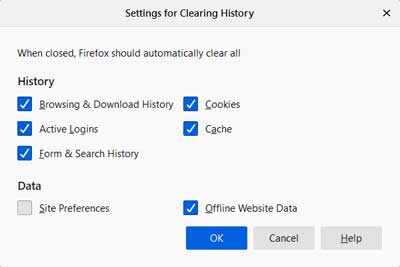
Clear Private Data
Regularly clear your history (browsing & download history, form & search history, cookies, active logins, cache, offline website data and site preferences). Clear your history before and after visiting sites like online banking and other sites where you are required to log-in, especially when site contents are sensitive or confidential.
Because clearing your browsing history will delete your history, regularly bookmark sites you may want to come back to later in a temporary folder (I use a “Current” folder). If you decide the bookmark is valuable, move it to a location where you can easily find it later.
CCleaner can also clear history, allowing you to specify which cookies and data to retain. Retained data can be used to track you.
Private Browsing Mode
Firefox's Private Browsing mode allows you to surf without saving information about the sites and pages you've visited. Neither cookies nor passwords are saved.
Mozilla VPN Recommended
If you want to go further to protect your privacy, Mozilla VPN is my recommendation because Mozilla is committed to protecting your privacy — unlike many of the other VPN services. That's not to say that no others are worthy, only that Mozilla's record speaks for itself.
Firefox DNS Over HTTPS (DoH)
DNS (Domain Name Server) is the process by which the domain name that is easier for humans to remember (e.g., Wikipedia.org) is converted into the numerical address (e.g., 208.80.154.224) that computers on the Internet can understand.
Unfortunately, this process can be tracked or spoofed, so Mozilla added security:
We are introducing two new features to fix this — Trusted Recursive Resolver (TRR) and DNS over HTTPS (DoH). Because really, there are three threats here:
- You could end up using an untrustworthy resolver that tracks your requests, or tampers with responses from DNS servers.
- On-path routers can track or tamper in the same way.
- DNS servers can track your DNS requests.
- — Mozilla
- Intro to DNS over HTTPS explains the terminology and issues involved.
- CIRA Canadian Shield Private DNS the default for Canadian Firefox users.
Google Chrome
If you're like most people, you're probably using Google Chrome as your default browser. It's hard to fault Google's record on security and patching but privacy is another matter for the online ad giant.
— ZDNET
Google Chrome is now the dominant browser (and, of the major players, only Firefox and Safari are not based upon Chromium).
If I had to take a guess, I'd say Google is just lucky the average user either doesn't like change or doesn't even realize there are alternative browsers available.If you happen to fall into that category, I highly suggest you install Firefox and see if you don't find yourself setting it as the default browser on all of your devices and platforms.
— TechRepublic
Chrome's Privacy Issues
Chrome collects your surfing data and there are significant privacy concerns.
Chrome doesn't seem to have a privacy setting to clear data when the browser closes. You need to manually clear data — Settings ⇒ Privacy & Security — or use a third-party utility like CCleaner.
By default Chrome also doesn't fully shut down when you close it. Turn off background services (Settings ⇒ System) by unchecking Continue running background apps when Chrome is closed:

A Global Monopoly
Google's monopoly goes far beyond their browser's dominance. Google is now the world's largest marketing company which now threatens the future of the open Web and the digital economy.
We created the monster that Google Chrome has become. Only we can destroy it.
— ZDNET
Google now controls a significant majority of both Web searches and browser installations, giving Google a monopoly on access to content on the Web. Google purchased existing companies with expertise in areas they traditionally didn't have, then combined the users' data from all their companies to create powerful search and advertising profiles.
Don't Sign-in To Google
Google makes their money by exploiting the information you provide both intentionally and unintentionally. Google never forgets.
Signing into your Google account when using Chrome provides you with access to all your bookmarks and history from any number of computers, phones and tablets. However, clearing the data on your computer doesn't remove it from Google's servers where it resides forever. You may miss some of the conveniences by not signing in, but you reveal less personal information to Google.
- What does Google know about me?.
- Google data collection by Douglas Schmidt.
Microsoft Edge
The Microsoft Edge Legacy, built with a proprietary EdgeHTML engine, was released with Windows 10 in 2015. It was replaced in early 2020 with the New Chromium-based Microsoft Edge.
The most important difference between the new Edge and Google Chrome strikes right at the heart of Google's business model. By default, the new Edge turns on tracking protection and sets it to Balanced, which blocks many ads and almost all third-party tracking code.
— ZDNET
- Microsoft Edge vs. Google Chrome: Performance, design, security, and more.
- Microsoft Edge history on Wikipedia.
Edge Privacy Settings
Edge's privacy settings are closer to Firefox's than Chrome's.
Edge has more privacy settings than Chrome, and it's much easier to track them down. For example, Edge can block trackers from sites you've visited and those you haven't. It can also reduce the odds of your personalized information being shared across sites.
— Digital Trends
Open the privacy settings (Settings ⇒ Privacy, search & services) then review each of the settings as you go to personalize your privacy preferences.
Edge, like Chrome, doesn't fully shut down when you close it. Turn off background services (Settings ⇒ System & performance) by unchecking Continue running background apps when Microsoft Edge is closed:

Edge's Monopoly Tactics
For many years Microsoft used their operating system dominance to force people to use Internet Explorer (IE). They agreed to international browser standards then promptly broke them with IE, ensuring a poor experience with IE-based websites on other browsers.
Microsoft's latest tactic added links within Windows 11 that force the user to open certain resources with Edge rather than their choice of browser:
With the launch of Windows 11, Microsoft made it difficult to change the default browser, but soon users will be forced to use Edge for certain tasks.Microsoft uses microsoft-edge:// links instead of https:// for specific features in Windows, like links to online news, weather, or Start Menu search results.
— PCMag
EdgeDeflector was designed to restore functionality to your chosen browser, but Microsoft has disabled that extension in the latest update.
These aren't the actions of an attentive company that cares about its product anymore. Microsoft isn't a good steward of the Windows operating system. They're prioritizing ads, bundleware, and service subscriptions over their users' productivity.
— Daniel Aleksandersen
Apple Safari
Safari is Apple's default browser and they have made great efforts to improve the privacy protections.
The “Good Privacy” Browser
Some of those changes were aimed at fighting ad-tracking and digital fingerprinting of the Safari browser.
Safari Privacy Settings
Safari has some unique privacy measures (Preferences ⇒ Privacy). However, there is no automatic removal of browsing data except the ability to clear your history after a minimum of one day (Preferences ⇒ General).
Browser Tracking
Many websites monitor your browser to track your progress as you surf the Web using cookies and fingerprinting.
The surveillance economy has thrived on the creation and selling of personal profiles. Data brokers gather and resell personal profiles to advertisers or anyone that will pay.
Instead of static ads, sites provide what they know about you to groups of online advertisers so they can bid on a “personalized” ad. This is why they whine when you use an ad blocker to protect your privacy.
This process threatens your privacy because many of the bidders have no intention of placing an ad but are merely collecting the personal data. Google and Facebook control nearly all the world's online advertising, which is more likely the source of these sites' frustrations than ad blockers.
Firefox Recommended
Firefox is recommended because it provides cross-site tracking protection and third-party fingerprinting protection. Safari is a good option but is unavailable except to Apple device users.
Cookies
Cookies are a necessary part of today's normal web. When you log into a site, a cookie is generated or altered to track your login status. Without that “same-site” cookie, the site would not know whether or not a user was properly authenticated during the login process.
Third-party Cookies Report Your Web Habits
Unfortunately, companies often use malicious third-party cookies to track you from site to site for advertising or profiling purposes. While this may improve profitability, it does so at the expense of your privacy.
We're all tired of that uneasy feeling we get when we see an ad online that seems to know too much about us.
— Mozilla
Managing Your Cookies
You can deal with cookies using some of the many utilities available on the Internet or by using the tools provided by modern browsers. Close your browser and clear out cookies and other tracking frequently, especially before logging onto sites where you maintain banking and household accounts.
Opt-Out Cookies
The Network Advertising Initiative offers to place an opt-out cookie on your computer. However, ANY opt-out solution is a unethical and requiring people to register and maintain another cookie doesn't protect your privacy.
The NAI opt-out page is provided as a convenience to the public, but the opt-out cookie is set by participating NAI members, who are solely responsible for setting opt-out cookies and honoring your requests.
Browser Fingerprinting
Because people have begun to use ad-blockers and other privacy extensions, websites have begun to use sneaky tactics to track your movements on the Web. Browser fingerprinting looks for a number of trackable identifiers which are broadcast by your browser to the sites you are visiting.
A digital fingerprint is essentially a list of characteristics that are unique to a single user, their browser, and their specific hardware setup. Tracking sites can stitch all the small pieces together to form a unique picture, or "fingerprint," of the user's device.
— EFF
Fingerprinting is much more difficult for users to combat because, unlike cookies, it's use can't be detected. Nor can the user easily change the characteristics being tracked (such as screen resolution).
Cover Your Tracks
Cover Your Tracks shows you how trackers view your browser and offers suggestions.
DuckDuckGo Privacy Essentials
DuckDuckGo Privacy Essentials seamlessly protects you from most third-party trackers and allows you to take control of your personal information. It also provides a visual clue as to the integrity of the website you are visiting using the letter system commonly used for academic grades.
Clear Your Browsing History
Your browsing history can be used by online ad companies to fingerprint individual browsers over time. Clearing your browsing history limits the amount of information available to such fingerprinting efforts.
Google Tracking with Privacy Sandbox
“Privacy Sandbox” uses tracking APIs (modified forms of fingerprinting) to “hide” the user in a group of like users. Google has made this tracking software mandatory but there are still ways to disable it.
Don't let Chrome's big redesign distract you from the fact that Chrome's invasive new ad platform, ridiculously branded the "Privacy Sandbox," is also getting a widespread rollout….[T]his feature will track the web pages you visit and generate a list of advertising topics that it will share with web pages whenever they ask, and it's built directly into the Chrome browser.
It's been in the news previously as "FLoC" and then the "Topics API," and despite widespread opposition from just about every non-advertiser in the world, Google owns Chrome and is one of the world's biggest advertising companies, so this is being railroaded into the production builds.
— Ars Technica 2023
While Google is positioning this as more privacy respecting, the simple fact is tracking, targeting, and profiling, still is tracking, targeting, and profiling, no matter what you want to call it.
— Spread Privacy
Disable Privacy Sandbox
Follow these instructions to disable Google Chrome's 'Privacy Sandbox' tracking.
- How to turn off Google's “Privacy Sandbox” ad tracking — and why you should.
- Google Chrome just rolled out a new way to track you and serve ads. Here's what you need to know.
- Google gets its way, bakes a user-tracking ad platform directly into Chrome.
Chrome Privacy Settings
I strongly recommend you replace Google Chrome with Firefox to protect your privacy. Otherwise, install DuckDuckGo Privacy Essentials then follow these steps:
The method listed by Spread Privacy for disabling Chrome's Privacy Sandbox is outdated. Use EFF's method instead.
- Sign out of Chrome;
- Turn off Chrome sign-in;
- Don't sync your history data with Chrome;
- In Google Activity Controls, disable “Web & App Activity”;
- In Google Ad Settings, disable “Ad Personalization”
- — Spread Privacy
Related Resources
On this site:
- Resources index
- Browser downloads
- Browser extensions
- Web browser plugins
- Browser troubleshooting
- Vulnerabilities in Internet software
- Email software
- Computer terminology
Return to top
RussHarvey.bc.ca/resources/safer-browsing.html
Updated: May 28, 2025

