Dispose of Computers & Devices Safely
Why Erase Data? | Secure Erasure | Secure Erasure | Physical Destruction
Printers | Smartphones | Recycling Electronics
All trademarks, company names or logos are the property of their respective owners.

Disposing of Older Computers
Sooner or later you're going to upgrade your computer and you'll have to decide what to do with the old one.
There are several things you can do with it, including:
- use it elsewhere in your home; or
- donate it to charity; or
- give it to a friend or family member; or
- recycle it.
You should consider all other options before recycling a computer. While recycling is better than contributing to the landfill, the process is not without its pitfalls.
Producing a laptop can account for between 60% - 90% of its greenhouse gas emissions throughout its lifecycle, having a disproportionate carbon footprint.
— Zorin Blog
Getting Ready
You'll want to ensure that you have a backup of any files you want before proceeding, then you'll want to protect your privacy by either
- securely wipe the hard drive(s); or
- reinstall the computer's operating system using the option that wipes the information on the computer and reinstalls the factory settings (the way the computer was when you bought it).
Either of these options will remove all your data.
The second option will remove all programs that didn't come installed from the factory (or were trial editions). You may wish to reinstall these programs after the recovery process finishes if you're not going to be using the program on your new computer.
Why Worry About Your Computer's Data?
It is important to protect your data and personal information.
While there may be no “top secret” data on your computer, it contains much personal information that could be detrimental, embarrassing or inconvenient if it were recovered.
Many of us consider our data basically worthless. Who'd want it?
Everyone's Collecting Data
But corporations, government, websites and social media sites are collecting all kinds of data. If it is valuable to them, it is important to protect it.
Would You Post EVERYTHING?
Look at it this way: would you print everything out and post it on a public bulletin board for anyone to see?
Of course not. We care to keep our lives private, at least to some degree. Privacy is not about secrecy.
Private Data
In the case of confidential data, there is an additional need for secrecy.
You'll want to ensure that the following sorts of data are destroyed before disposing of an old computer or any storage device.
- Financial, budget and tax information.
- Passwords, accounts information, access codes, etc.
- Personal emails (including unsent messages and trash).
- Personal (non-public) documents.
- Personal photos and videos.
- Copies or records of bills, payments and outstanding loans.
Don't forget that some system files contain personal data such as the AppData folders (which are hidden by default).
Secure Erasure
Before disposing of a computer, you'll want to ensure that the hard drive no longer contains personal information.
Preventing Unauthorized Recovery of Your Data
Formatting the drive won't necessarily make the information unrecoverable, especially if you do a quick format. This essentially changes only the file system's flags to say that the data is “gone.” Think of removing just the first letter of every word in the left margin of your documents.
Short of removing the drive altogether, the best solution is to perform what's known as a factory reset.
— Consumer Reports
To be truly gone, the data on the drive has to be overwritten. How many overwrite passes is necessary (and practical) depends upon several factors and has been modified over time.
- Windows 10 and 11 21H2 data wiping tool leaves user data on disk.
- Are multiple passes necessary for permanent data erasure?
- How to wipe a computer clean of personal data.
- Remove sensitive data before you sell an old PC.
- The big four myths about data erasure.
In the case of confidential information, you'll want to consider physical destruction in addition to secure erasure.
Securely Wiping Hard Drives
You should securely wipe your hard drive before passing it on.
Solid State Drives work slightly different. See securely erasing SSDs.
- Securely wipe your files, hard drive or SSD with one of these free utilities.
- List of data-erasing software on WikiPedia.
- What is the difference between deletion and data erasure?
DBAN
Darik's Boot and Nuke (DBAN) is free open-source data wiping software for personal use.
Download from the SourceForge DBAN page.
DBAN is NOT suitable for securely erasing SSDs or for RAID dismantling and has other limitations.
While DBAN is free to use, there's no guarantee your data is completely sanitized across the entire drive. It cannot detect or erase SSDs and does not provide a certificate of data removal for auditing purposes or regulatory compliance. Hardware support (e.g., no RAID dismantling), customer support and software updates are not available using DBAN.
DBAN recommends the Blancco Drive Eraser for enterprise use.
Eraser
Eraser is a free secure data removal tool for Windows. It completely removes sensitive data from your hard drive by overwriting it several times with carefully selected patterns.
- Download from SourceForge.
- Documentation.
- How to securely delete files/unused space.
BitRase
BitRaser provides a certified method of secure erasure of sensitive data and is aimed at the corporate market. BitRaser is sold on a “pay per drive” basis, starting at $20 for a single drive. Bitraser drive eraser fact sheet (PDF).
- Securely erases data from HDD, SSD, USB, desktop, laptop & server beyond recovery.
- Generates erasure reports for audit trails with option to customize and save report in various formats like PDF, CSV & XML.
- Has both USB and cloud variants.
BitRaser serves your needs for a certified solution that can assure permanent data erasure when disposing or returning leased IT assets. It can securely wipe data beyond data recovery from all kinds of storage devices & generates tamper free audit trails. BitRaser's trusted automated reporting helps you to meet internal & external data security audit requirements and comply with global data privacy laws or regulations like — EU GDPR, GLB, SOX, HIPAA, ISO27001, PCI DSS etc.
- The BitRaser blog has discussion about secure erasure and the risks of data breaches.
CCleaner
CCleaner has a drive wiper (Tools ⇒ Drive Wiper) that can securely erase the contents or free space on a drive. The options are:
- Simple Overwrite (1 pass)
- Advanced Overwrite (3 passes)
- Complex (7 passes)
- Very Complex (35 passes)
Select the drive and the number of passes:
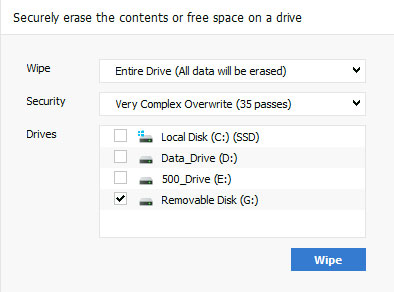
The more passes, the more sure data can't be recovered. Both 7 and 35 passes will take some time (a 500 GB hard drive took 1.5 days for a 7x erasure).
You'll be prompted to type in the word “ERASE” to avoid accidental erasure.
Securely Wiping Flash Drives
These devices work differently than hard drives but you can use your computer's operating system to rid them of private information, yet retain the ability for someone else to use it.
There are special considerations when wiping SSDs like thumb drives and many of the drivers on laptops and other computers these days. The limits in the number of writes can wear out these devices suddenly
I've had USB thumb drives suddenly refuse to allow me to write or delete files or folders. The files are there, but can't be erased or new data written.
Fortunately, most SSDs have the ability to do a drive-wide secure erase. Go to the drive manufacturer's website for specific instructions. You'll probably have to download a program specific to that company.You can also just search on the manufacturer's name and this phrase: ssd secure erase utility.
— PCWorld
These methods will securely wipe the drive three times:
- Windows:
format X: /p:3from the Command Prompt where X is the drive letter of the flash drive. - Mac: Open Disk Utility, select Erase then choose “3-pass secure erase” from the Security Options.
Physical Hard Drive Destruction
An alternative to securely erasing your data is to have hard drives, optical media (CDs and DVDs) or removable USB devices shredded or critically damaged. This is more secure but renders the device unusable.
- The Electronic Recycling Association (ERA) is a non-profit organization providing a free hard-drive wiping services plus data removal certificate, hard drive shredding service.
Physically destroying a drive that cannot be wiped:
You will need:Now, you apply brute force. Ideally, you want to put a nail through the platters of the drive, going all the way through (it's actually not as hard as it sounds). I aim for the spot marked by the red X [see article].
- A hammer (I use my trusty 32oz "fine adjustment" hammer)
- A thick nail (a 6-inch nail will do fine)
- Thick gloves -- because you're going to be hammering that nail through the drive using the hammer, and hammers are magnetically attracted to thumbs
- A block of wood -- so you don't nail the drive to your floor (it's preferable to do this outside if you can)
- Eye protection -- you've only got a maximum of two to start with, so it's silly to take chances!
— ZNet
What About Printers?
While this notice is about Canon inkjet printers, it would be prudent to restore all printers (especially Wi-Fi capable printers) to factory defaults before disposing of them.
Canon announced that over 200 models of inkjet printers can expose your Wi-Fi details. The Canon advisory recommends that, before sending a printer to be recycled, you reset all settings to the factory defaults.This is probably not a bad idea for any printer or any tech device, for that matter. Ensure that you always know how to erase, reset, or — if need be — take a hammer to that device, destroying the hardware to ensure your sensitive information isn't inadvertently obtained by someone else.
— Susan Bradley
- CP2023-003 vulnerability mitigation/remediation for Canon inkjet printers.
- Affected Canon inkjet printers, business inkjet printers (PDF).
Methods of resetting printers to factory default vary. Check the manufacturer's website for details.
Securely Wiping Smartphones
You'll want to ensure that your private data is securely wiped before disposing of mobile devices.
This is often a requirement when returning devices to the supplier (otherwise, they'll send it back).
Factory resetting a device may make your files, photos, and other materials disappear from being seen by normal users, but it does not necessarily remove the files' actual contents from the device's storage; the material that you want to prevent from being seen may remain accessible.
— Joseph Steinberg
Encrypt your device then do a factory reset after removing the any microSD and SIM cards and backing up your data.
The easiest way to securely erase a smart phone or tablet is to encrypt the device first, then do a factory reset. First, though, remember to back up any files you want to keep and remove the microSD and SIM cards.
— Consumer Reports
- How to wipe your device from Recycle My Electronics.
- How to securely wipe your smartphone's data — Joseph Steinberg.
- How to safely get rid of all your old phones.
- How to recycle old cellphones — and 4 things to do first.
- Getting rid of your old cell phone? Here's what you need to know.
- How to prepare a cell phone for electronics recycling.
Wiping Android Phones
Wiping Apple iPhones
- What to do before you sell, give away, or trade-in your Apple device.
- How to erase your iPhone, iPad, or iPod touch.
Recycling Electronics
Repurposing Before Recycling
With a focus on recovery, refurbishment and reuse, ERA continuously supplies charitable groups with donated IT equipment while securely managing the retiring IT assets of organizations and individuals across Canada.We believe that reuse before recycling is critical in managing the waste created by computer hardware, and by offering industry leading data destruction for all equipment we receive, we have securely repurposed hundreds of tons of equipment.
— The Electronic Recycling Association
What Can Be Recycled?
You can recycle computers, phones, audio/video systems, gaming systems, medical electronics, office equipment and much more.
See Recycle My Electronics for details.
Delete Your Data
Before recycling computers, smart phones and other electronics that contain personal data you should ensure the data is securely deleted.
Recycling Locations
The following locations will take recyclable electronics:
- Capital Regional District locations
- Salvation Army locations
- Other Return-It locations in British Columbia
- The Electronic Recycling Association (ERA) is a non-profit organization operating in Calgary, Edmonton, Vancouver, Saskatoon, Winnipeg, Toronto and Montreal but does pickups in Victoria by pre-arrangement.
- Recycling computers, monitors, printers, scanners, mice and keyboards (going green) on the CRD's MyRecyclopedia site.
No Cost in BC
There is no cost for recycling old electronics in BC. The costs are paid for by an Environmental Handling Fee levied on all new electronic purchases.
Electronics Pickup
Unable to take your recyclable items to a recycling location?
Fee-based pickup and secure disposal services in Canada include:
Enter your postal code to check for service in your area.
Fundraising Events
Help your community dispose of broken or obsolete electronics with an e-waste recycling fundraiser program.
Learning More
There's more information about recycling options for computers on these Victoria sites:
- The CRD's MyRecyclopedia includes information and a “What would you like to Recycle?” search option.
- Return-It's Electronics Recycling Information includes a listing of Return-It service depots.
Related Resources
On this site:
- Resources index
- Backup & recovery strategies
- Computer & device cleanup
- Legacy hardware & software
- Legacy Windows
- Moving to Linux
Return to top
russharvey.bc.ca/resources/pcdisposal.html
Updated: May 30, 2025

