Windows Recovery
Restoring your Windows when something goes wrong
System Restore | Safe Mode | Clean Install
Recovering Windows | Recovery Partitions
All trademarks, company names or logos are the property of their respective owners.
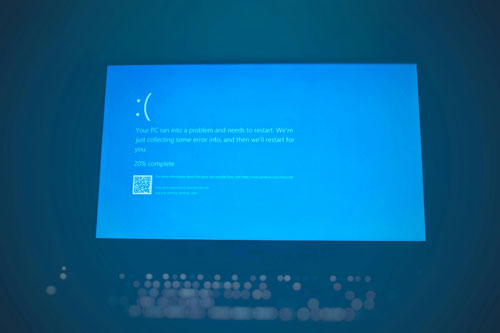
Windows provides a number of recovery tools that can help you recover from problems with Windows. Try these recovery methods first, then move to a clean install (wiping the computer and reinstalling everything) if you're unable to recover your computer. File recovery differs between Windows versions.
Recovery from a severe crash or system instability that won't allow Windows to load correctly requires advanced knowledge when using these tools. If you're uncomfortable with this process, get a local computer service to do this for you.
Call to book an appointment!
Greater Victoria only
Plan Ahead for Disaster
Develop a recovery strategy before your computer fails. Even a basic plan is better than no plan at all.
You Can't Depend Upon Electronic Documents
Be sure to print your computer's instructions on how to recover a non-functioning computer. If you can't access your computer you won't have access to that documentation.
- You'll be unable to read any recovery instructions in electronic format (PDF).
- You won't have access to the Internet.
While another computer or device may allow access to the Internet, you must know exact details about your computer's hardware and operating system to obtain documentation online. You must also have access to any documentation proprietary to the disabled device.
Recovery Media
Recovery partitions have replaced recovery media in today's computers.
Create Recovery Media Immediately
It is critical that you create these recovery media using the manufacturer's instructions.
Some manufacturers (like HP) will only let you create the recovery media once.
- The system must be in good working order to create the media.
- Some systems require recovery media to access the recovery partition.
- If the hard drive fails, recovery media is the only way to recreate the recovery partition.
Once created, label them clearly and save them in a safe place.
Recovery Options
Recovery media will generally offer two options:
- to recover just the operating system; or
- a factory restore (the condition when shipped from the factory).
A factory restore will wipe the drive and remove all applications and data that didn't come with the computer.
Windows 10 and 11 built-in recovery options allow you to:
- restore Windows with your programs and files intact; or
- wipe the hard drive and do a clean install of Windows.
Current Backups Critical
Be sure to keep a recent backup of all your important data. Having your data and program settings backed up will give you more options, especially if you have to call upon a professional to restore your system.
The only way to ensure that you can recover your data and programs is to have a recent and reliable backup of your data (photos, documents, emails, etc.).
Many technicians won't bother to try to recover data, but simply restore your computer to working condition. It takes time to recover data from a non-working system and many folks save files in unusual locations.
Most shops do not bother with backups in order to stay "competitive" and avoid issues with missed data. That places the onus on you to have current backups.
When to Back Up
It is strongly recommended that you create a fresh backup prior to doing any procedure which could potentially result in the loss of data (e.g., Windows Update, upgrading Windows, installing a new hard drive).
The more recent and complete your backups, the more likely you'll be able to recover everything you lost in a crash.
See backup & recovery strategies to develop a strategy that suits your requirements.
System Restore
Modern Windows versions have a recovery function called System Restore.
System Restore keeps track of significant files and settings in Windows, so that you can recover from a corruption in Windows caused by a corrupt installation of software or a driver.
System Restore keeps a series of restore points (a backup of various critical Windows files at a certain time, including registry entries and drivers) in a hidden area on the hard drive.
Windows automatically makes certain restore points, but you can also create a restore point prior to making a change to your system that you might need to undo.
System Restore will neither affect your data nor recover lost data or programs.
Turn on System Restore
It is turned off by default in Windows 10 and 11, so enable it so that you have this option when disaster strikes.
Click Start ⇒ Settings ⇒ System ⇒ About then select System Protection from the menu on the right.
Ensure that System Restore is enabled so that you can restore Windows if there is a problem in the future.
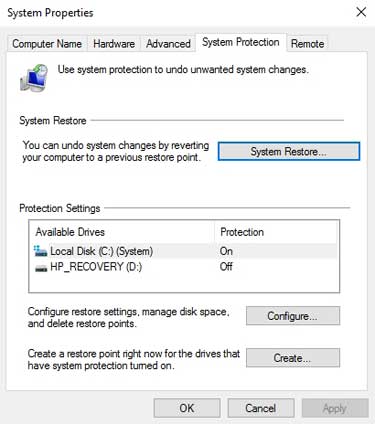
Create a Restore Point
While Windows will automatically create restore points for many things, you may wish to create one manually:
- Click Start then search for Create a restore point.
- Choose the option to open the System Properties page.
- Under Protection Settings select you system drive (usually C:) then click the Configure button.
- Select Turn on system protection and select how much space Windows should reserve for restore points then click OK
Restoring Your System
You can use System Restore to return your system to a state before a problematic driver was loaded or your Windows Registry was corrupted. Be sure to close all running programs before starting System Restore.
You can only use System Restore on the drives where it is enabled via the Configure button.
- Clicking on System Restore will allow you to restore your computer to an earlier time (you can choose a different restore point than the one recommended).
- Clicking on Create allows you to create a new restore point.
System Restore in Windows
- Search for “Control Panel” then choose it from the list of results.
- In the Control Panel search box, type recovery.
- Select Recovery ⇒ Open System Restore.
- In the Restore system files and setting box, select Next.
- Select the restore point that you want to use in the list of results, and then select Scan for affected programs.
The following resources can help you with this process:
- Recovery options in Windows.
- How to use Windows 10's System Restore as a recovery tool.
- How to use System Restore on Windows 11.
- System Restore In Windows 11 complete tutorial [2022].
Safe Mode
Safe Mode starts a minimal Windows environment with only the essential drivers and files are loaded. Video resolution is greatly reduced and startup programs are not launched.
Some of the reasons you may enter Safe Mode include:
- corrupt video drivers (you'll need to restore a basic video driver before you can start Windows and reinstall the correct drivers);
- removing difficult software that loads at startup; and
- cleaning up malware or virus infections (these often reinstall themselves at boot time from hidden files).
UEFI Boot Environment
Windows 8 and later were designed to run on the UEFI boot environment rather than the BIOS system used in earlier computers so the process is a little different.
Windows 11 adds the requirement for TPM 2.0 in a secure boot environment.
Launching Safe Mode in Windows 10 or 11
The Shift+F8 key combination will NOT work in recent versions of Windows.
- Microsoft's Start your PC in safe mode in Windows 10 includes instructions on how to exit safe mode.
- How to enter Windows 10 safe mode (video).
- How to boot into Windows 10's Safe Mode has the above video embedded but includes other options.
Launching Safe Mode in Windows 8
Try pressing the Shift+F8 key combination or just hold the Shift key and click Restart from within Windows (or at the login screen).
- You may need to toggle the F-Lock key (if it is present), to enable the F8 key.
- If the computer begins to beep continually, release the F8 key.
- If you see the Windows login screen, you'll have to let Windows load then restart your computer to try again.
Other Advanced Boot Options
Other boot options are available on the Advanced Options Menu, including:
- Safe Mode with Networking provides access to other computers on your network and to the Internet.
- Last Known Good Configuration restores Windows to the condition it was in when it last loaded correctly.
- Start Windows Normally will load Windows in the regular fashion. If you were having problems last time you attempted to load Windows this option may not work.
Additional options exist, but most users are unable to take advantage of them.
Bootable Recovery Disk
Each Windows version has some sort of a bootable recovery option or disk. See Recovering Windows.
Clean Install
If you don't have the ability to recover your computers operating system and programs you'll need to perform a clean install.
If your computer came with a Windows 10 licence (or you upgraded from an earlier version of Windows) you'll need to know where your licence is for a clean install although if the hardware is the same, the license is recorded on Microsoft's activation servers.
A Last Resort
This is usually a last resort when all other recovery methods have failed, but a clean install can also resolve accumulated performance problems.
The Steps Involved
Performing a clean install involves these steps:
- Format the hard drive.
- Install the base operating system.
- Apply all system updates.
- Reinstall your programs.
- Restore your data.
This is a relatively involved process which will remove any programs which didn't come with your operating system as well as your data. Backups are essential.
- How to download a Windows 11 ISO file and do a clean install.
- How to do a clean installation of Windows 11.
Restoring Windows 10 & 11
Fortunately, Windows 10 and 11 has made this process much easier.
- Open Recovery options (Start ⇒ Settings ⇒ Update & Security ⇒ Recovery).
- Choose Reset this PC.
The “Reset Your PC” feature in Windows 10 restores your PC to its factory default settings, including all that bloatware your PC manufacturer included.
— How-To Geek
Fresh start removes third-party antivirus software and all apps that don't come standard with Windows.This includes Microsoft apps such as Office, any desktop apps that came preinstalled on your device, and any Windows desktop apps, such as your device manufacturer's apps, support apps, and drivers.
It keeps only Microsoft Store apps that your manufacturer installed.
— Microsoft
Hire a Professional
If you're uncomfortable with this process, hire a professional to do it for you.
Call to book an appointment!
Greater Victoria only
Be sure you have backups of any data since things can go wrong. The shop is not liable for your data. You know whats important to you and what can be ignored.
Preparing for a Clean Install
A clean install requires you to do some preparation first:
- Backup all your data.
- Ensure you have the installation media and licence keys for all software (particularly software you purchased online).
- Deregister any programs that are restricted to on computer to preserver the rights to reinstall it again afterwards (such as Adobe Photoshop not licensed using a Creative Cloud subscription). This function is usually in the Help or Options menu.
- Uninstall any programs that require it. If unsure, uninstall the program.
If your computer came with a Windows 10 licence (or you upgraded from an earlier version of Windows) you'll need to know where your licence is for a clean install:
Hard Drive Failure
In situations where you're unable to do this (such as a hard drive failure), you may lose all your data and programs — which is why a recent backup is critical if you care about your photos and other data.
Some software providers may provide the ability to reinstall a registered program if you contact their support department and explain that you've lost the ability to recover a functioning Windows installation. If not, you'll need to purchase the program again.
Reinstalling Windows
Once you've completed these preparations, you'll need to reinstall Windows.
This process will destroy ALL information currently on the disk.
There are two options available to you:
- recovery from within Windows; and
- booting to a recovery drive (USB or DVD).
If possible, try to recover from within Windows first because it gives you the most options to save current settings and data.
Recovery Within Windows 8, 10 or 11
Windows 8, 10 and 11 provide the ability to recover Windows from within Windows itself.
Click Start ⇒ Settings ⇒ Update & Security ⇒ Recovery.
Can't Boot into Windows?
There are two situations where you cannot recover from within Windows:
- If you're unable to boot into Windows.
- If you're upgrading from a 32-bit version of Windows to a 64-bit version.
You'll need to boot from installation media then do a clean install:
- Download the latest Windows installer;
- Create Windows 10 installation media;
- Boot from the DVD or USB to do a clean install (your only option).
You'll need to choose the option to install Windows 10 on a different PC using a blank USB flash drive with at least 8GB of space or blank DVD.
The DVD option only works if you have a DVD burner on both the computer you're creating the media on and the computer you're installing Windows on. DVD capability is increasingly rare.
Windows Installation DVD
You can also do a clean install using the Windows installation DVD. Vendors seldom provide these.
Choose the custom (advanced) install rather than the upgrade. You'll need to format the existing partitions (at least the current C: partition). Optionally, you'll want to delete all partitions and let Windows create the partitions it needs.
WARNING: deleting or formatting partitions wipes all existing data.
The DVD will copy installation files onto the hard drive then Windows will reboot several times as it completes the install.
During the first reboot you'll want to be sure that the computer boots to the primary hard drive, NOT the Windows DVD.
Manufacturers Recovery Partitions
If your computer came with the operating system you wish to reinstall (e.g., Windows 10), you can use the manufacturer's recovery partition if you have the media.
Like the Windows Installation Disk, you'll boot to the recovery disk and follow instructions.
There is generally at least two options:
- one that retains the programs and data (a repair); and
- one that restores the computer to the condition it was when it was shipped from the manufacturer.
This second option is the clean install option during which all existing programs and data will be destroyed.
The computer will be restored to the condition it was when shipped including the original (not updated) versions of programs and will not include any personalization.
Windows & Program Updates
Regardless of whether you used the Windows Installation Disk or the Manufacturers Recovery Disk, you will need to do the following once the reinstallation is complete:
- Uninstall any obsolete or unnecessary programs (like old versions of Java, Adobe Reader, FlashPlayer, obsolete security software, etc.). These make your computer unsafe.
- Run Windows Update to install all recommended updates. Optional updates may be necessary to update drivers. Microsoft has made it difficult to fully update obsolete Windows computers so you'll need to search for a solution (it can change monthly).
- Download and install a current version of security software, browser, utilities and other software.
- Restore your data from your backups.
- Configure and customize Windows to restore the look and feel you prefer.
I recommend you keep a current list of the software you use on your computer and any licence numbers required in a safe place where you can find them. This will make it easier to recover in situations like this.
Recovering Windows
Windows 10 & 11 | Windows 8 | Legacy
In addition to the general information contained in the Recovery Tools section, there are recovery options available in all current versions of Windows.
Selling Your Computer?
If you are selling or disposing your Windows computer, you should do a clean install.
This will format the drive and install only Windows and its default programs without your personal data and software.
Recovering Windows 11
Windows 11 has a built-in recovery option that allows you to reset your computer (keeping your files), go back to an earlier build or advanced setup.
- Recovery options in Windows 11 from Microsoft (pending).
- How to Reset Windows 11.
- How to repair Windows 11 easily.
Recovering Windows 10
Windows 10 has a built-in recovery option that allows you to reset your computer (keeping your files), go back to an earlier build or advanced setup.
Recovering Windows 8.1
Much like Windows 10, Windows 8 has recovery options that allow you to restore your computer with either the programs and data intact or with a clean install.
If you're using a recovery partition on an older Windows 8.1 computer, it may restore Windows 8. You'll then need to install the update to Windows 8.1.
Recovering Legacy Windows
Instructions for recovering legacy Windows (those unsupported by Microsoft) are archived.
I do NOT recommend running older versions of Windows, especially while connected to the Internet.
New vulnerabilities are often present yet unpatched in older systems.
Recovery Partitions
Most laptops and many name-brand computers don't come with a Windows or drivers CD. Instead they rely upon a hidden recovery partition. To ensure your ability to reinstall Windows, you'll need to create the recovery CDs or DVDs while your system still works then put them in a safe place.
This option varies by manufacturer, but most will depend upon a hidden recovery partition on the primary hard drive plus a DVD or CD recovery disk to start the process.
The recovery partition and the recovery disks are the only sure way to restore Windows and the programs that came with your computer.
Most systems require a special boot disk (created in this process) to access the recovery options.
These recovery disks are your only option if the hard drive fails or if you want to install a new hard drive on your computer. You cannot copy the recovery partition; it must be created using the recovery DVD.
- Your system needs to be in good working order to create these recovery disks.
- When your computer has problems you probably will be unable to create them.
- Some manufacturers (like HP) will only let you create the recovery disks once.
Lost the Recovery Media?
You may be able to order recovery disks from the manufacturer provided they still support your computer.
These are usually expensive and you'll have to await delivery. It can be a long wait if your computer isn't working.
Windows Installer Option
Sometimes you can re-install Windows using an Windows installation DVD — provided the Windows installation DVD is the same version as your licence.
Obtaining Drivers
You'll need to download the drivers for your computer model from the manufacturers site.
The same model of computer can be configured with various brands of hardware.
It can be difficult to determine which drivers to install if the system isn't running, especially on a laptop.
You'll need to know the exact drivers for your particular computer.
Retain Drivers
There is no guarantee that the manufacturer will provide access to the drivers for older versions of Windows.
I recommend storing the drivers for your model on a removable device in case you need them later.
Related Resources
On this site:
Return to top
russharvey.bc.ca/resources/recovery.html
Updated: September 20, 2024

