Windows 11
Features, requirements, updates & recovery
Features | Downloads | Requirements | Upgrading
Windows Updates | Recovery
All trademarks, company names or logos are the property of their respective owners.
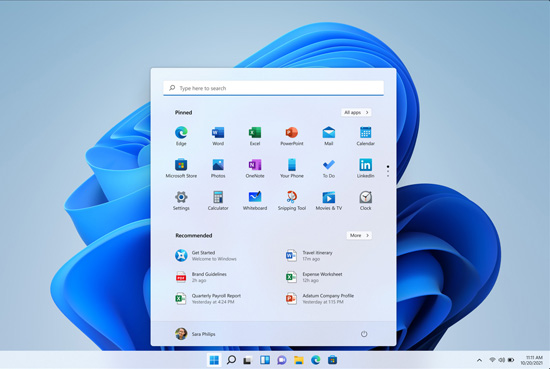
Windows 11 is the first major update of the leading desktop operating system in seven years. Upgrading to Windows 11 gives you the latest in technology, plus capabilities and features you can't get anywhere else. The underlying system code also makes advances that will leave you in the dust if you stick with older software.
— PCMag
- Support is provided for 24 months after each annual feature update on consumer devices.
- You must have Update 23H2 installed to remain supported.
- There remain some issues with Update 24H2 (released October 1, 2024).
About Windows 11
Windows 11 was released on October 4, 2021.
It is a free upgrade from Windows 10, but most Windows 10 computers are not supported.
The problem is that there is no killer Windows 11 feature to drive the majority of users to upgrade other than "a way to keep the patches flowing."There were good reasons to move from Windows XP to Windows 7 (once Windows Vista had done the architectural heavy lifting). Windows 10 upped the bar on security. But moving to Windows 11? Administrators would be unlikely to bother if it wasn't for the support expiry date in October.
— The Register
I would argue that Microsoft does not want to cater to the older customer or business. The new business model is subscriptions, not the packaged product that so many of us cut our teeth on. That means all of us are faced with a decision related to Windows 11: do we want to participate in that cloud-based Microsoft ecosystem?
— Susan Bradley
Microsoft's Information
Microsoft Windows 11 resources include these basic pages:
- Welcome to Windows.
- Windows 11 overview.
- More is possible with Windows 11.
- How to get Windows 11.
- Compare Windows: Windows 10 vs Windows 11.
- Compare Windows 11 Pro vs. Home.
Media Information
The media has been prolific in its reporting on Windows 11.
- 10 major reasons to upgrade to Windows 11 now.
- 27 Windows 11 tips and tricks you need to know.
- Windows 11: Everything you need to know.
- Windows 11 cheat sheet: Everything you need to know.
- Windows 11: Do these 11 things immediately.
Not Everything is Positive
If you aren't a fan of the News & Interests feature added to Windows 10 in 2021, you may be less enamored with some of the changes in Windows 11 (you can now hide the news feed entirely).
And did Microsoft release Windows 11 for our benefit? No, I don't think so. Windows 10 was — and remains — a reliable and effective operating system. Rather, I think Microsoft felt the need to rejigger PC sales and rev up users, especially in the midst of the pandemic. And by imposing such strict hardware requirements, the company knew that a lot of people who planned to upgrade would have to buy new computers.So I have to confess that the whole push behind Windows 11 has always left a bad taste in my mouth, striking me as something consumers weren't asking for and didn't really need. Sure, Microsoft contends that the new security requirements were necessary to protect us against more dangerous and deceptive threats. I can't argue with that point. But does that really require a whole new operating system?
— Lance Whitney
While only Windows 11 will continue to get major feature updates, some useful features on Windows 10 are not available.
The Start menu is less customizable and less user-friendly. Sure, you can move things around, but unless you search for everything, you'll end up filling the task bar or desktop with anything you use on a regular basis.
The Recommended section of the Start menu will show some Microsoft Store apps. These apps come from a small set of curated developers. This will help you to discover some of the great apps that are available.If you want to turn this off, go to Settings > Personalization > Start. Turn off the toggle for Show recommendations for tips, app promotions, and more.
— Microsoft
- OFGB GUI tool to removes ads from various places around Windows 11.
Rather than improve productivity, changes to icons for tasks like copy and edit take getting used to. Right-clicking got more complicated, requiring additional clicks for no apparent reason other than to make it different.
These aren't the actions of an attentive company that cares about its product anymore. Microsoft isn't a good steward of the Windows operating system. They're prioritizing ads, bundleware, and service subscriptions over their users' productivity.
— Daniel Aleksandersen
- 10 Big reasons not to upgrade to Windows 11.
- The 10 worst things about Windows 11.
- I can't believe Windows 11 still hasn't gotten rid of these old-ass menus.
Windows 11 Reviews
Windows 11 provides a calm and creative space where you can pursue your passions through a fresh experience. From a rejuvenated Start menu to new ways to connect to your favorite people, news, games, and content….
— Microsoft
When considering the free upgrade from Windows 10 on a supported device, be sure you're not losing productivity simply to get a “refreshed” interface. However, Windows 11 is designed to handle some significant changes to future technology that Windows 10 is not.
Significant changes to the interface make the option to move to another operating system easier because you're facing a learning curve no matter which choice you make.
- Microsoft Windows 11 Review from PCMag.
- Windows 11 March 2024 Update has improved Copilot, Photos app, Widgets, and more.
Video Reviews
These reviews on YouTube have different focuses:
- What's happening with Windows 11? (Mar 8, 2024).
- Is Windows 11 better than Windows 10? (Feb 14, 2024).
- The main differences between Windows 10 and Windows 11. (Dec 18, 2023).
- Windows 11 just got a lot smarter (biggest update yet!). (Sep 25, 2023).
Working with Windows 11
These are some of the helpful hints and documentation that will get you started.
- How to search for apps, files and other items in Windows 11.
- How to remove annoying ads from Windows.
- Touch gestures for Windows.
- Day 1 with Windows 11 — YouTube.
Windows 11 Features
Certain documented Windows 11 features may require additional hardware that is either not available on your computer or may not have been supported under Windows 10 or earlier.
Windows 11 may have changed how it looks and improved some functions, but the transition from old-school Control Panel and many archaic menus are still in process.
Windows 11 has been accused of mimicking the Mac and Chromebook interface, with good reason.
Microsoft has decided to abandon much of its own years of interface design knowledge in favor of chasing a new competitor. Chrome OS only has under 3% of desktop OS market share with Windows over 75%, according to StatCounter
— PCMag
As Macs and Chromebooks begin to merge their interface with iOS and Android systems, Microsoft is attempting to integrate those mobile systems into Windows with varying degrees of success.
Start Button in the Middle
The most obvious change is the modified Start Button which has moved to the middle as well as the way the opened Start Menu is laid out:

The open Start menu.
We put Start at the center and made it easier to quickly find what you need. Start utilizes the power of the cloud and Microsoft 365 to show you your recent files no matter what platform or device you were viewing them on earlier, even if it was on an Android or iOS device.
— Microsoft
The centering makes sense in some cases. Specifically, for convertible or detachable laptops with a tablet mode, where it simply feels normal. But otherwise, the taskbar is a large downgrade.
— Tom's Hardware
You can move the Start button to the left to make it similar to Windows 10 and earlier, but the ability to customize this new Start menu is severely limited and you lose the ability to combine taskbar button when the taskbar is full. This would make it harder to switch between multiple Word documents or similar.
Some users are now pinning everything onto the taskbar to gain some control. Perhaps that is why Microsoft added an overflow button to the taskbar.
Third-party Fixes
Traditional desktop users may want to install Start11 (US$5.99) to replace the default Windows 11 Start menu with one more like that in Windows 10. This add-on was also popular when Windows 10 was launched to retain the experience people were used to with Windows 7.
Be aware that Microsoft has blamed third-party apps for breaking the Start menu and doesn't plan to fix those issues. It recommends uninstalling those third-party apps prior to updating.
Snap Improved
Snap is the one area that I think improved productivity compared to Windows 10 (virtually every other change in Windows 11 impedes productivity).
New in Windows 11, we're introducing Snap Layouts, Snap Groups and Desktops to provide an even more powerful way to multitask and stay on top of what you need to get done.You can also create separate Desktops for each part of your life and customize them to your liking — imagine having a Desktop for work, gaming or school.
— Microsoft
Snap allows you to quickly compare content in multiple windows and is greatly improved in Windows 11. Multiple desktops, introduced in Windows 10, now offer additional options including remembering custom layouts for each desktop.
Widgets
Windows 11 brings you closer to the news and information you care about faster with Widgets — a new personalized feed powered by AI and best-in-class browser performance from Microsoft Edge.
— Microsoft
While more functional than they were in Vista, some widgets automatically run with Windows. Changing the settings requires you to sign in to your Microsoft Account.
When you open your personalized feed it slides across your screen like a sheet of glass so it doesn't disrupt what you're doing.
— Microsoft
Stop Widgets from Starting with Windows
If you find Widgets too distracting, click on Start ⇒ Settings ⇒ Personalization ⇒ Taskbar; then uncheck Widgets (and any other taskbar features you don't want).
Microsoft Teams Embedded
Windows 11 has embedded Microsoft Teams call and chat into the desktop. While free, it is unlikely to be used much outside of business. Most people use Zoom or Facebook for their virtual connections.
Gaming
Windows 11 aimed to become an excellent platform for gaming by embedding Xbox.
If you're a gamer, Windows 11 is made for you. Windows 11 unlocks the full potential of your system's hardware, putting some of the latest gaming technology to work for you.
— Microsoft
Microsoft launches a screen at launch asking you to sign up for Game Pass using the Xbox app (which launches automatically with Windows). Unless you're a Xbox gamer, the forced inclusion of Xbox and its leader boards is simply annoying and wastes resources.
Stop Xbox from Starting with Windows
To stop this, right-click the Xbox app icon in the taskbar then select Settings from the context menu. Under the General tab, uncheck the “automatically launch app at startup” box. Check other settings while you're there.
You can also use CCleaner's uninstaller to remove Xbox and its related settings since most Xbox uninstall options are greyed out by Microsoft.
Recall
Recall utilizes Windows Copilot Runtime to help you find anything you've seen on your PC.Search using any clues you remember or use the timeline to scroll through your past activity, including apps, documents, and websites.
Once you've found what you're looking for, you can quickly jump back to the content seen in the snapshot by selecting the relaunch button below the screenshot.
— Microsoft
For those who opt-in by enabling "Recall & snapshots" in Settings > Privacy & security, Windows will regularly save snapshots of the customer's screen and stores them locally.
Concerns about privacy caused the planned June 2024 launch to be delayed.
- Recall Overview.
- Privacy and control over your Recall experience.
- Microsoft gives controversial Recall AI feature some extra security.
- Microsoft: Windows Recall now can be removed, is more secure.
- The real problem with Recall: People don't trust Microsoft.
- 'Disaster': Ex-Microsoft security expert torches Windows' new 'Recall' feature.
Security
Windows 11 is also secure by design, with new built-in security technologies that will add protection from the chip to the cloud, while enabling productivity and new experiences. Windows 11 provides a Zero Trust-ready operating system to protect data and access across devices.
— Microsoft
Windows 11 can take advantage of recent hardware and software security improvements which requires encryption based upon TPM and SecureBoot being enabled as well as encrypting your whole drive with bitlocker.
Since there are documented hacks to get around these security features you still need a good security suite. Window's built-in security system is a nice fallback, but not up to the task of protecting you from all of today's threats:
Not only is Microsoft Windows Defender Security Center baked into the operating system, it automatically takes over protection when it detects no other antivirus, and just as automatically steps aside when you install third-party protection.The thing is, this built-in antivirus just doesn't compare with the best third-party solutions. Even the best free ones are way better than Windows Defender. Don't rely on it; you can do better.
— PCMag
What About Privacy?
Privacy is not a Microsoft priority. Windows 11 continues big tech's trend of indiscriminate collection of personal information.
Increasingly, Microsoft is treating Windows as a giant billboard where it can promote and cross-sell other products.This really shouldn't be a surprise, of course. If you're a humongous global software company selling a mature product in a market that's no longer growing and where there's significant downward pressure on the price of the product, you need to start looking elsewhere for the revenue that will keep that business unit relevant.
— ZDNET
Check Privacy Settings
While your privacy settings should be imported from Windows 10 when you upgrade, verify those settings after you complete Windows 11 setup. While it may be convenient to have your Edge bookmarks, photos, documents and other personal data synced between devices, there is a privacy cost.
Even though I created a local account on my Windows 10 installations, I've noticed that Microsoft began tracking much more once I installed Microsoft 365.
In our heavily connected, heavily surveilled world, anxiety about government and big tech overreach is at a fever pitch. And Microsoft has increasingly fallen on the wrong side of this argument.Microsoft has already been criticized extensively for the amount of data Windows 10 feeds back to the company, and it looks as though Windows 11 will continue the trend.
— Windows Central
- One thing Microsoft didn't discuss: Windows 11 privacy.
- How to Remove the Most Annoying Ads From Windows.
Microsoft Edge Forced
Updates after launch now force users to use Microsoft Edge for many tasks that you could use any browser in Windows 10:
Microsoft uses microsoft-edge:// links instead of https:// for specific features in Windows, like links to online news, weather, or Start Menu search results.
— PCMag
These aren't the actions of an attentive company that cares about its product anymore. Microsoft isn't a good steward of the Windows operating system. They're prioritizing ads, bundleware, and service subscriptions over their users' productivity.
— Daniel Aleksandersen
Mozilla Firefox is better from a privacy and safety point of view. However, I would recommend using Edge rather than Google Chrome as there are more privacy controls, especially if you install DuckDuckGo privacy addons.
Microsoft Account Required
By default, Windows 11 won't install until you log into your Microsoft Account. This is not unique to Windows. Neither Apple or Google charge for their operating systems (including for upgrades) but require you to sign into your Apple or Google account to run those operating systems.
Initially only Windows 11 Home had this requirement, but Windows 11 Pro will require that as well.
Microsoft has decided that anyone installing Windows 11 Pro will need to create a Microsoft Account and have an active internet connection during setup. There will be no way to bypass them going forward.
— PCMag
A Local Account Helps to Preserve Privacy
Microsoft tells you how to create a secondary Local Account (one in addition to your Microsoft Account) but that still leaves you vulnerable, at least when logged into the Microsoft Account.
- Local account vs. Microsoft account: Which one should I use?
- Create a local user or administrator account in Windows.
A local account limits or removes many of the capabilities of Windows 10 including personalized searches, access to Microsoft cloud services like Microsoft 365 and Xbox, effective use of Cortana and the ability to continue your current work on another device even if the data is stored in the cloud.
You will probably find that you don't need all these features and disabling them preserves your privacy. You might see a security warning in the Windows Security panel that you're not signed into your Microsoft account. You can click “dismiss” to send it away.
Microsoft Account Work-around
There are several ways to get around this requirement for a Microsoft Account when setting up a computer. Since many require third-party utilities or use of the command line, this work-around is the easiest (although Microsoft has killed this possibility with newer releases):
- Proceed with the normal setup until you see the prompt to log into your Microsoft Account.
- Enter a random username (it won't be used) then click Next.
- Enter a random password (it won't be used) then click Sign in repeatedly until see a message saying “Oops, something went wrong.” Click Next.
- Enter the username you want for your local account. Click Next.
- Enter the password you want (you will need to remember this one). Click Next.
- Answer the three security questions so you can recover a lost password.
- Complete the rest of your setup.
You can also try one of these sources for hints:
Windows 11 Downloads
Ready to install Windows 11? Be sure that your computer will support it and prepare for recovery in case something goes wrong.
If you wish to run a local account without being signed into your Microsoft Account, you need to employ a work-around.
There are three options below for installing or creating Windows 11 media:
- Windows 11 Installation Assistant
- Create Windows 11 Installation Media
- Download Windows 11 Disk Image (ISO)
All three options are included on Microsoft's Windows 11 download page. I strongly recommend reading the warnings and recommendations for each (the “before you begin” section) before choosing.
Windows 11 Installation Assistant
This is Microsoft's recommended option for upgrading your Windows 10 computer to Windows 11.
The installation assistant only works on 64-bit Intel hardware (it doesn't work on ARM-based PCs).
Create Windows 11 Installation Media
This option allows you to perform a reinstall or a clean install of Windows 11 on a new or used PC.
Download Windows 11 Disk Image (ISO)
This option is for users that want to create a bootable installation media (USB flash drive, DVD) or create a virtual machine (.ISO file) to install Windows 11. Your product key will unlock the correct edition.
Installation on Unqualified Hardware
While you can bypass the TPM 2.0 requirements, Microsoft advises against doing so when assessed for Windows 11:
This PC doesn't meet the minimum system requirements for running Windows 11 - these requirements help ensure a more reliable and higher quality experience. Installing Windows 11 on this PC is not recommended and may result in compatibility issues. If you proceed with installing Windows 11, your PC will no longer be supported and won't be entitled to receive updates. Damages to your PC due to lack of compatibility aren't covered under the manufacturer warranty.
— Microsoft
- Download Windows 11.
- How to install Windows 11 on older, unsupported PCs.
- Windows 11 won't offer Windows Update on unsupported devices.
Problems Installing from Windows 10 Home Upgraded to Pro
Most consumer computers are preinstalled with Windows Home edition.
If you upgraded a Windows 10 Home machine to Pro, the upgrade may not recognize the Pro status of your new Windows 11 system during the upgrade (or perhaps after) including the requirement to be connected to your Windows Account before you can install Windows 11.
Even after upgrading to Pro, PCs that start with Windows Home can retain several critical Home limitations that royally foul up future from-scratch reinstalls and upgrades.
— Fred Langa
More Options
There are 3 options for installing or creating Windows 11 media on the Windows 11 download page:
- Windows 11 Installation Assistant
- Create Windows 11 Installation Media
- Download Windows 11 Disk Image (ISO) for x64 devices
System Requirements
Windows 11 minimum system requirements are virtually the same as they were for Windows 10 except for these significant requirements:
- at least an 8th gen processor; and
- a TPM security chip which must be Secure Boot capable.
You may need to change the way your hard drive is formatted as well as ensuring that your computer is running Secure Boot on the UEFI boot environment.
Minimum Requirements Demanding
PCs built before 2018 may be unable to upgrade.
Since launching Windows 10…a lot of hardware innovation has happened in the PC space. For Windows to move forward and take better advantage of the latest innovations, we need to update the baseline system requirements for modern PCs.
— Microsoft Blog
If you're still wondering just why your relatively recent computer may get abandoned by Windows 11, it's likely because your CPU's performance would take a nose dive when all of the security features in the new operating system are enabled.
— PCWorld
It may be possible to enable Secure Boot and the TPM if the necessary hardware is present or installable. You usually need to access your boot environment to enable these features, possibly requiring an update to the firmware.
By requiring Secure Boot and a TPM 2.0 chip, Windows 11 totally neutralizes a whole class of malware attacks, attacks that gain total control over the computer by subverting the Windows boot process or getting into the system before bootup.
— PCMag, October 2021
However, the requirement for an 8th gen processor is harder to get around.
To be clear, Windows 11 runs well on older hardware. It is not like older Intel 6th Gen processors cannot handle the OS — far from it. This discussion is all about security.
— Windows Central, June 2021
Minimum System Requirements
The minimum system requirements have changed since the initial announcement:
- Processor: 1 gigahertz (GHz) or faster with 2 or more cores on a compatible 64-bit processor or System on a Chip (SoC)
- Memory: 4 GB RAM
- Storage: 64 GB or larger storage device*
- System firmware: UEFI, Secure Boot capable
- TPM: Trusted Platform Module (TPM) version 2.0
- Graphics card: Compatible with DirectX 12 or later with WDDM 2.0 driver
- Display: High definition (720p) display that is greater than 9" diagonally, 8 bits per color channel
- Internet connection: Windows 11 Home edition requires internet connectivity and a Microsoft Account to complete device setup on first use. A Microsoft Account is required for some features.
*Plus storage to keep Windows 11 up to date.
Microsoft lists additional requirements for updates, as well as requirements to turn on specific features within the OS:
Certain features require specific hardware. System requirements to run some apps will exceed the Windows 11 minimum device specifications. Check device compatibility information specific to the apps you want to install. Available storage on your device will vary based on installed apps and updates. Performance will scale with higher end, more capable PCs. Additional requirements may apply over time and for updates.
- Microsoft's Windows 11 minimum requirements (June 2021) (PDF–518 KB).
- How to tell if your PC can run Windows 11 - Tech Republic.
About Windows 11 Built-in Encryption
More than anything, this will provide for upgraded built-in encryption denied to Windows 10 Home users.
Windows 11 raises the bar for security by requiring hardware that can enable protections like Windows Hello, Device Encryption, virtualization-based security (VBS), hypervisor-protected code integrity (HVCI) and Secure Boot. The combination of these features has been shown to reduce malware by 60% on tested devices.
— Microsoft
However, it is not going to be a panacea.
Secure Boot makes it harder for an attacker to modify the OS or tamper with specific system files. However, it certainly doesn't prevent all malware or ransomware from getting on your computer and working.While it improves the security of a device, some attacks and malware still work fine on TPM protected systems.
— Forbes, July 2021
One example is a zero-day elevation of privilege vulnerability in Microsoft Windows Installer where even a fully-patched Windows 11 machine is vulnerable.
Very Recent CPU Needed
Although not clearly indicated by the specs, the processor must be very recent — 2018 or newer. Systems with older generation processors may fail Microsoft's Windows 11 compatibility test even though they appear to meet the minimum listed in the specs.
Notice these processor's “generation” (Gen) in the official assessments:
Windows 11 will only officially support 8th Gen and newer Intel Core processors, alongside Apollo Lake and newer Pentium and Celeron processors.
— The Verge, June 2021
Check Microsoft's listings of supported processors:
Windows 11 is intended to work better on newer hardware, but not at the cost of retaining legacy support.
Trusted Platform Module
The biggest obstacle for most people with be the presence of a Trusted Platform Module (TPM 2.0) running in a UEFI Secure Boot environment.
What is TPM?
The Trusted Platform Modules (TPM) is a chip that is either integrated into your PC's motherboard or added separately into the CPU. Its purpose is to protect encryption keys, user credentials, and other sensitive data behind a hardware barrier so that malware and attackers can't access or tamper with that data.
— The Verge, June 2021
TPM 2.0 is a requirement for encryption on sensitive computers like those used by the military. Few consumers have either that requirement nor the inclination to run it.
A Practical Guide to TPM 2.0 on Your PC (PDF) by Will Arthur and David Challener is a technical read, but provides insight into what TPM 2.0 does and how it works.
You may need to activate the TPM in your computer, something that may stump many consumers.
TPM Requirements May Be Hard to Meet
TPM 2.0 may be the hardest requirement to meet.
While many modern laptops have a TPM 2.0 chip, desktop motherboards do not. Third-party TPMs are available, but they can be tricky to install.
Checking the TPM Status
To check if your PC has TPM and if it is active, enter TPM into Windows search box then click on Security Processor from within the search results. If present, ensure that it is TPM 2.0.
- How to check if your PC has a trusted platform module (TPM) (July 2022).
- What Is a TPM, and why do I need one for Windows 11? (February 2024)
- Why Windows 11 is forcing everyone to use TPM chips (June 2021).
Enabling TPM
You may need to enable TPM 2.0 on your computer before you're able to upgrade to Windows 11 if your TPM is turned off. This requires messing with the computer's BIOS to enable it.
Our PC was only Windows 11-eligible after we went into our PC's BIOS settings, and activated the TPM firmware—a process that may be too technical for the average consumer.
— PCMag, June 2021
Intel CSME
Intel supports TPM within their Converged Security and Management Engine (CSME).
If your machine does not have a dedicated TPM chip, your CPU may have an equivalent built in. Specifically, Intel integrates Platform Trust Technology (Intel PTT) in its modern processors, while AMD uses something called PSP fTPM.
— NotebookCheck
- No Trusted Platform Module? Many AMD and Intel processors can run Microsoft's new OS without a dedicated TPM 2.0 chip.
- Intel CSME White Paper (PDF) contains details on CSME and how to implement TPM in that environment.
Bypassing TPM 2.0 Requirements
I'd be careful in following the directions in this section. Most were written when Windows 11 was first released. I would recommend purchasing a new computer to obtain hardware more suitable to getting the most from Windows 11.
If you have a TPM 1.2 chip you may be able to upgrade to TPM 2.0 by way of a firmware update from the computer vendor at no cost or you may be able to bypass the TMP 2.0 requirement if your computer has TPM 1.2.
[I]f your computer has TPM 1.2 (which is incredibly old) and at least a 1GHz processor, you can still get Windows 11; it is just “not advised.”
— Windows Central
This work-around could cause you to lose support at any time and you will be unable to return to Windows 10 after only ten days. It may also damage hardware that isn't up to the task.
This PC doesn't meet the minimum system requirements for running Windows 11 — these requirements help ensure a more reliable and higher quality experience. Installing Windows 11 on this PC is not recommended and may result in compatibility issues. If you proceed with installing Windows 11, your PC will no longer be supported and won't be entitled to receive updates. Damages to your PC due to lack of compatibility aren't covered under the manufacturer warranty.
— Microsoft
- Installing Windows 11 on devices that don't meet system requirements.
- A single Registry line enables Windows 11 without TPM 2.0.
- Install Windows 11 on PC not meeting requirements (PDF).
Upgrading to Windows 11
You can get Windows 11 either by purchasing a new computer or as a free upgrade from Windows 10, provided your device meets some significant system requirements.
Windows 10 Home users (but not Pro) will also be required to log onto your Microsoft Account when installing Windows 11 (you can create a local account following installation).
Upgrading via Windows Update
The safest way to upgrade is to wait until Windows Update tells you that your Windows 10 computer can be safely upgraded to Windows 11.
Not Everyone Can Upgrade
Windows 11 minimum system requirements are virtually the same as they were for Windows 10 except for these three demanding requirements: a very modern 8th generation processor combined with a TPM 2.0 security chip that is Secure Boot capable.
Windows 10 computers purchased more than two years prior to Windows 11's release will not upgradable.
Is Your Device Ready?
If your hardware meets the system requirements and Microsoft feels your hardware can be safely upgraded, then you may see a notice like the following in Windows Update:

If an upgrade to Windows 11 is NOT supported by your hardware, then you may see a notice like this:
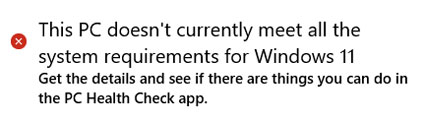
Once you move to Windows 11 you only have 10 days to return to Windows 10. If, for any reason, your Windows 11 becomes unsupported you're stuck buying a new computer or moving to an alternative like Linux.
Before proceeding, consider what can go wrong and prepare your computer for recovery. Running Microsoft's PC Health Check app can verify eligibility.
Uninstall Security Software
When upgrading to Windows 11, it is strongly recommended that you uninstall all non-Microsoft security products before upgrading.
Once the upgrade has completed successfully, you can reinstall the security software or choose a new security software if your existing software is unsatisfactory or unsupported by Windows 11.
Supported Lifetime of the Device
The Modern Lifestyle Policy requires that you continually maintain Windows 11 feature updates and meet other criteria to retain support.
New versions of Windows 11 will be released once per year. Customers should always install the latest version before the current version reaches end of servicing to remain supported by Microsoft.
— Microsoft
This is currently defined as 24 months of support for each of the annual updates for Home and Pro versions (36 months for enterprise and education versions).
However, specific hardware no longer supported by the manufacturer may also mark the end of support for Windows 11 by Microsoft.
Should You Upgrade?
It depends. Only you can determine if and when upgrading to Windows 11 is right for you.
Windows 11 is based upon Windows 10, but Microsoft has made some major changes to many basic functions that will take time to get used to.
Hardware Influences Options
Your decision to upgrade, purchase a new Windows 11 system, or move to an alternative is greatly influenced by your current hardware.
Because Windows 11 is, at its heart, a feature upgrade to Windows 10, most devices and apps that are compatible with Windows 10 should work after the upgrade. But "most" is not "all," and you'll be unable to get any work done while you're undoing the upgrade and restoring your system to its previous operating system.
— ZDNET
Is Your Software Supported?
Not all software will upgrade to Windows 11 and Microsoft may remove some products in the process. Be sure to have backups and the license keys just in case.
Legacy ZoneAlarm products do NOT work with Windows 11 (uninstall them prior to upgrading then install ZoneAlarm Extreme Security NextGen after the upgrade is complete. More…
Recent Hardware Ensures Decent Experience
The more recent your computer, the more likely you are to have a decent Windows 11 experience.
Some new features are attractive, especially for gamers and those that like to customize their experience. While a new computer may run slightly faster with Windows 11, some older computers are reported to be running slower than they did with Windows 10 (as much as 40% slower when emulating TPM tasks).
You'll have 10 days to revert back to Windows 10 if you change your mind. After that, you'll be locked into Windows 11.
- Your Windows 11 upgrade is ready. Should you do it?
- Windows 11 upgrade: Five questions to ask first.
Microsoft Recommends a New Computer
Microsoft wanted users to purchase a new computer rather than upgrading from Windows 10 to ensure a smoother transition and avoid unseen bugs on untested hardware.
Windows 11 may be faster on recent hardware that offers improved security mostly because those new security measures require more processing power than older hardware is capable of providing while emulating the TPM 2.0 security.
While TPM can be emulated, older processors are far less capable of this without severely affecting performance.
Continuing with Windows 10
If your current Windows 10 computer is providing everything you need but is incapable of upgrading to Windows 11, consider remaining where you are. You will continue to get updates until October 14, 2025.
For those with minimal requirements (surfing the Web, email, smaller documents, etc.) the upgrade path may be less attractive — especially if you need to purchase a new computer to run Windows 11.
Staying with Windows 10 makes sense for the time being unless you see a feature available only in Windows 11. You'll remain more productive and you can always upgrade later if your computer supports it. At the very least you can delay purchasing a new computer if prices are higher than normal.
Don't Want to Upgrade to Windows 11?
Windows 11 prompts (or an unrequested update to Windows 11) can be stopped using Steve Gibson's InControl.
There is also an option to add (and later remove) Registry keys that will block updating to Windows 11.
In either case you need to be careful that you don't avoid necessary update or lose your Windows 10 license because you failed to update.
Alternatives to Windows
If your computer cannot run Windows 10 or if you lose support, you will need to seek out an alternative solution.
If your computer won't support Windows 11, Linux or ChromeOS Flex can be installed on your current hardware once Windows 10 support expires in 2025.
Is Your PC Ready?
Many PCs that are less than four years old may eventually be able to upgrade to Windows 11. To check if your current Windows 10 PC is eligible for the free upgrade to Windows 11, download Microsoft's PC Health Check app.
- It will download automatically.
- Early versions got details wrong without explaining why your computer doesn't meet specific requirements.
- The most recent version provides more information.
WhyNotWin11 is More Precise
WhyNotWin11 is a free app at GitHub (recommended for advanced users) which more provides details on why your PC cannot upgrade to Windows 11. The results for my desktop computer:

My Intel Core i5 6400 @ 2.70GHz CPU is probably capable of running Windows 11, but is not on Microsoft's processor list and doesn't meet the 8th generation rating. There is a space for a TPM on my 2015 ASUS motherboard but no chip is present (I'd have to solder one because the housing for the pins is missing). Secure boot is already enabled. I'll need to purchase a new computer to run Windows 11.
Windows Updates
Don't let your Windows 11 licence expire. You must keep it updated. Dates on this page will reflect Home and Pro editions.
New versions of Windows 11 will be released once per year and will receive monthly quality updates that include security and non-security updates. Customers should always install the latest version before the current version reaches end of servicing to remain supported by Microsoft.
— Microsoft
Windows 11 requires a currently supported version installed on supported hardware.
Support expires:
- 18 months for Home and Pro editions; and
- 30 months for Enterprise and Education editions.
Expect frequent security updates, at least once per month and as often as three times.
- Windows release health (Windows 10 & 11).
- Windows 11 release information.
- Windows 11 release history.
- Windows 11 lifecycle and servicing update (June 2021).
Feature Updates
The latest installed “feature updates” determines what version of Windows 11 you're running:
Earlier versions are no longer supported. If your hardware will not support the upgrade, you need to consider the alternatives.
Determine the Version You're Running
- Look in settings: Start ⇒ Settings ⇒ System ⇒ About ⇒ Windows Specifications.
- Run WinVer:
- Press the Windows key + R.
- Type winver in the Open box.
- Select OK.
Fall 2024 Update: Version 24H2
- Released on October 1, 2024.
- Expires on October 13, 2026.
What's New?
New core code, convenience features, and eye candy, along with exclusive Copilot+ PC bonuses make the latest version of Windows 11 worth a look.
— PCMag
The latest Windows 11 2024 update is all about enhancing connectivity with the introduction of Wi-Fi 7, boosting productivity with new quick settings, and improving accessibility with advanced assistive hearing devices support. Plus, it introduces energy-saving features that extend battery life and reduce energy consumption.And for those eager to embrace the future, we've got a slew of features designed specifically for a new generation of Copilot+ PCs. These cutting-edge devices are built to harness the power of AI, offering unprecedented speed and intelligence. With Copilot+ PCs, you're not just keeping up with the times; you're setting the pace for what's possible in personal computing.
Built by listening to your feedback, this update also increases security to ensure a safer and more reliable experience.
— Microsoft
- What's new in version 24H2.
- Windows 11, version 24H2 update history.
- What's new in the Windows 11 24H2 update?
- Say goodbye to Mail, Calendar, People apps.
Issues
You might want to wait a bit for others to experience the current issues around update 24H2. You have until November 11, 2025.
I'm still tracking too many concerning issues with the Windows 11 24H2 platform for me to make a recommendation to install it. Many of you may have already updated without problems but there are too many nagging issues, especially surrounding games.
— Tech Republic December 30, 2024
Admins, take caution if you use physical media to install Windows security updates, Microsoft warned on Dec. 24. Installing the October or November 2024 updates for Windows 11, version 24H2 using a CD or a USB flash drive could prevent the operating system from accepting future security updates.
— Susan Bradley December 5, 2024
Once installed, there are issues with the April 2025 Update KB5055523. In many cases it fails to update, sometimes going to 100% before failing. If successfully installed, it causes issues with Windows Hello authentication.
The Windows 11 April update KB5055523, while an essential shield against pressing security vulnerabilities, has unexpectedly triggered a serious installation crisis and disrupted Windows Hello's biometric sign-in — especially on privacy-oriented devices with advanced security features enabled.Although temporary fixes provide some respite, this episode underscores the tightrope walked between maintaining robust system defenses and ensuring a flawless user experience. Windows users and administrators alike should remain cautious about forced updates, stay informed of official guidance, and prepare for interim measures until Microsoft delivers a comprehensive correction.
Meanwhile, this incident offers a revealing glimpse into the challenges of modern OS maintenance, where the pursuit of security sometimes comes with the unintended cost of usability.
— Windows Forum
[OS Security] After installing this update or a later Windows update, a new %systemdrive%\inetpub folder will be created on your device. This folder should not be deleted regardless of whether Internet Information Services (IIS) is enabled on the target device. This behavior is part of changes that increase protection and does not require any action from IT admins and end users.
— Microsoft Support
- Windows 11 April update sparks widespread installation and Windows Hello authentication woes.
- Windows 11 media update bug stops security updates.
- Known issues. | Resolved issues.
- Windows 11 24H2 is crashing Ubisoft games.
- Windows 11 24H2 comes with a 8.6GB junk file you can't delete.
Learn More
- How to get new experiences for Windows 11.
- Windows 11 2024 update (version 24H2): New features, availability, Copilot+ PCs, and everything you need to know.
- What's gone from Windows 11 24H2.
- What's new, and how it differs from 23H2 (YouTube).
Fall 2023 Update: Version 23H2
- Released on October 31, 2023.
- Expires on October 11, 2025.
Consumers with eligible devices can update to version 23H2 by opening Settings > Windows Update, turning on “Get the latest updates as soon as they're available,” and selecting Check for updates.Once the update is available for your device, you will see the option to Download and install. If you are already running Windows 11, version 22H2, expect a fast, easy installation!
— Microsoft
What's New?
Microsoft information about Windows 11 Update 23H2:
- What's new in version 23H2.
- What's new for IT pros in Windows 11, version 23H2.
- Windows 11, version 23H2 update history.
- Known issues and notifications.
Issues
There update won't be offered if Microsoft Windows Update detects a potential problem.
Note that, if we detect that your device might have an issue, such as an application incompatibility, we might put a safeguard hold in place and not offer the update until that issue is resolved.
Learn More
- How to get the Windows 11 2023 Update.
- Microsoft releases big Windows 11 update with Copilot AI assistant included.
- Microsoft rolls out Windows 11 23H2, a new baseline for the frequently updated OS.
- Windows 11 version 23H2: All the new features in Microsoft's big OS update.
Fall 2022 Update
Windows 11 version 22H2
- released on September 20, 2022.
- expired on October 8, 2024.
This version is no longer supported.
Original Release
Windows 11 version 21H2 (the official release version of Windows 11)
- released on October 4, 2021.
- expired on October 10, 2023.
This version is no longer supported.
Windows 11 Recovery
Preparing for Disaster
There are bound to be some issues with any new version of Windows (or major update) no matter how carefully it was tested.
Upgrading from Windows 10 to Windows 11 will be no exception.
Microsoft's recommendation to purchase a pre-loaded Windows 11 computer ensures the best experience, but computers are expensive and it seems a waste to dump a functioning computer.
Develop a Recovery Plan
You should always be prepared for a failure. Disasters are unpredictable by their very nature. Have a plan for how to recover if something goes wrong with Windows.
Upgrading? A Two-step Recovery Plan
If you decide to upgrade your Windows 10 computer to Windows 11, develop a recovery plan before something happens.
Once the upgrade has completed, ensure that you can then recover from Windows 11.
Write it Down
Write down your plan then print it out. You won't have access to any electronic documents on your computer if it fails to boot.
Recovering from Boot Failure
Your recovery plan should include knowing how to boot your computer into Recovery Mode as well as having the necessary recovery tools available.
- A recovery drive can speed up recovery.
- If you haven't enabled System Restore prior to disaster, you may be unable to recover.
- Without a current backup, you could lose all your personal data.
Maintain a Current Backup
You should regularly backup your files using a system that ensures that critical files are always recoverable.
I recommend creating a separate backup of all your files, including the AppData folders where many programs including browser and email programs keep their data. If your backups fail, then you'll at least have copies of your data.
Critical Points of Failure
Windows updates and the move to a new operating system are both critical points where failures can occur. Backup your system prior to installing updates or upgrading.
Create a Recovery Drive
A recovery drive can speed up recovery times if Windows fails to boot.
Recreate it After Significant Changes
You will need to recreate your recovery drive after each significant change to your system. Keep it current.
Recovery Mode
If Windows 11 won't load, you'll need to be able to get into recovery mode.
Windows 10 saw the removal of the F8 recovery options as a universal default. Learn how your computer loads the recovery console before disaster happens then write it down.
Turn On System Restore Now
You can probably use System Restore to recover from a bad upgrade to Windows 11. You'll have to turn on System Restore and create a restore point before upgrading to Windows 11.
Resetting Windows 11
Resetting Windows 11 allows you to clear up problems with Windows or prepare it for a new owner by resetting it to factory settings. The menus are much like those in Windows 10, but you should take care in your selection to be sure that you understand the consequences.
Open Settings ⇒ System ⇒ Recovery then choose Reset this PC.
You're given the option to either keep your files (if you plan to continue using the PC) or remove everything — a clean install — if you want to pass the PC on to someone else or simply want a cleaned up experience.
Next, your options are either a cloud download or a local reinstall. Choose the cloud install if system files are corrupted on your PC.
You can also choose to clean the drive which will help make it harder for someone to recover the files. This can take hours to perform, so choose this option only if you're selling or passing on the computer.
At the end of this process, you will need to perform the initial setup for Windows (country, keyboard layout, etc.).
- How to Factory Reset a Windows 10 or 11 PC (August 2022).
Related Resources
On this site:
- Resources index
- Windows 10
- Replacing Windows
- The Cloud
- Windows services
- Windows support life-cycles
- Recovering Windows
- Backup & recovery strategies
Return to top
russharvey.bc.ca/resources/windows11.html
Updated: May 5, 2025

