Windows Vista
Support ended April 11, 2017
— I no longer develop this legacy resource —
About Vista | Customizing & Tweaking | Security | Recovery
All trademarks, company names or logos are the property of their respective owners.
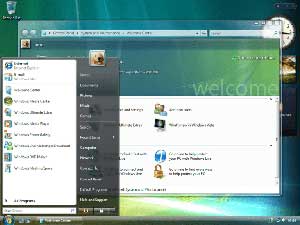
Microsoft's support for Vista ended April 11, 2017. Vista is unsafe to use and will become increasingly so.
An unsupported version of Windows will no longer receive software updates from Windows Update. These include security updates that can help protect your PC from harmful viruses, spyware, and other malicious software, which can steal your personal information. Windows Update also installs the latest software updates to improve the reliability of Windows—new drivers for your hardware and more.
— Microsoft
You Need to Find an Alternative NOW
You can't continue to run Windows Vista with it connected to the Internet. You need to:
- buy a new computer; or
- install a currently-supported alternative operating system; or
- take your computer offline forever.
Given the age of Windows Vista the only realistic option for continuing with the same hardware is to install Linux. A better option is to purchase a new computer with a currently-supported operating system.
The various options are discussed in Replacing Windows: Your options when support ends.
Going Permanently Offline
If you continue to use Vista, you'll need to take it permanently offline. You can continue to use Vista for word processing, home theatre, music, etc. as long as you're depending upon CDs and DVDs or existing stored content. Be sure to unplug network cables and disable wireless connectivity.
However, being offline has some disadvantages.
- You may be unable to install devices because you're not connected. Drivers for current hardware seldom comes on CDs or DVDs and Vista drivers of any type are quickly vanishing.
- You can't access news, email, Netflix, YouTube or other online content.
- Entertainment and video selection is restricted to CDs, DVDs and previously-stored content.
About Windows Vista
Released January 30, 2007, Vista was poorly received by reviewers and businesses. The most attractive feature was the new Aero transparency.
…there's nothing wrong with Windows Vista. But there's no one compelling feature within Windows Vista that cries out to switch over…. As for security, Microsoft's biggest improvements in Windows Vista are within the Enterprise or 64-bit editions, versions most home users will not be running.
—CNET Reviews
Vista sales terminated in October 22, 2010 (October 22, 2011 for sales of PCs with Windows preinstalled).
Vista's end of mainstream support expired on April 10, 2012 and end of extended support on April 11, 2017.
Windows Vista Editions
There are four editions of Vista:
- Home Basic (intended for only the most basic computer uses: email/web browsing/photos) — not recommended.
- Home Premium (recommended for most home desktop and mobile PCs)
- Ultimate (all the bells and whistles: for your power user)
- Business (aimed at the needs of small businesses)
Windows Vista Hardware
Windows Vista is particularly demanding and few computers built before 2007 will run Vista satisfactorily without being significantly upgraded. Hardware requirements are generally much higher to perform the same functions as a comparable system running Windows XP (or even Windows 7).
System Requirements
Be sure your hardware is adequate to optimize your experience with Windows Vista.
Vista provides an advantage where you are using the 64-bit version with large amounts of memory (8 GB or more). 32-bit systems only provide a small amount of enhanced memory (nominally 4 GB of which many 32-bit systems only see 3.5 GB), making the advantages over XP, in this respect, minimal.
The most likely upgrades needed to satisfy Vista's demands include:
- a significantly improved video card for most systems
- a doubling or more of RAM: 1 GB minimum, 2 GB recommended. (Vista Basic states a minimum of 512 MB RAM but it will be extremely slow and unresponsive — NOT recommended.)
ReadyBoost
ReadyBoost is a feature that allows you to enhance built-in RAM with external devices like USB flash drives. Not all devices are capable of providing the speed needed for ReadyBoost and it is most pronounced in systems with Vista's minimum of 512 MB RAM (not recommended).
Upgrading
Vista is a poor choice if you're considering upgrading. Vista requirements are much higher and Windows 7 may run better on hardware that will support Vista.
If you have a basic XP system, you're more likely to be satisfied only if you purchase a new computer.
Vista “Basic” Crippled
Vista Home Basic was a sell-out to hardware vendors with computers designed for XP but lacking the capacity to run Vista (Microsoft was determined to kill XP off). If your computer came with Vista Home Basic, you'll have to look at alternatives to Windows for satisfaction. Linux is recommended although current versions can run slowly on Home Basic hardware.
Tweaking & Customizing Windows Vista
Tweaking Settings
This involves changing the way Windows does certain tasks, such as not placing the "shortcut to" in the name of new shortcuts. You can tell a shortcut by the little arrow placed on the icon (although you can remove that as well).
Broadband and Networking Tweaks
Tweaking broadband and network settings is not recommended in Windows Vista.
Windows Registry
Editing the Windows Registry directly is for advanced users. Be sure to backup your registry before making changes.
Changing the Look
Windows Vista introduced the Windows Aero translucent glass design and larger "live" icons which captured people's imagination. This is much more demanding of video hardware and can affect performance in marginal systems where Aero is usually disabled such as in Vista Basic.
Recovery Resources
If you're having trouble with Vista, try these resources:
- Windows Recovery Hints — Recovering Your Windows Installation
- Windows Backup — Options & Strategies
- Windows Vista System Restore Guide shows screen shots of the System Restore process.
Security
Windows Vista greatly increased the security of Windows with bitlocker drive encryption, encrypting file system, shadow copy and the notoriously annoying User Account Control.
Significant changes to the operating system were undertaken to help reduce vulnerabilities long entrenched in Windows. This meant that legacy utilities and security software no longer ran on Vista (new versions were developed to remedy this).
Unfortunately, Microsoft chose not to allow Vista users to upgrade Internet Explorer past version 9 (no longer available) — another reason not to use Internet Explorer.
Vista Service Pack 1 & 2
Support for Windows Vista Service Pack 1 (SP1) ended on July 12, 2011.
Vista Service Pack 2 (SP2) provides customer and partner feedback-driven fixes into a single service pack.
As with most service packs, Vista SP2 should be installed unless you have a compelling reason not to. Using Windows Update, only the necessary patches are downloaded and installed.
Note: Vista support has expired and is no longer safe to use online, even with SP2 installed.
Recovering Windows Vista
While not as advanced as Windows 7's, Vista recovery options are much better than earlier versions of Windows.
Create a System Repair Disc
Windows Vista has a specific system repair disc available from NeoSmart:
- Download: Windows Vista x64 Recovery Disc from NeoSmart.
These resources may help you recover your Vista system:
- Free Recovery Tools in Windows.
- System recovery options in Windows Vista.
- Using System Restore from the Vista Windows Recovery Environment.
Related Resources
On this site:
Return to top
russharvey.bc.ca/resources/windowsvista.html
Updated: December 2, 2024

