Preparing for a Service Call
Gathering Hardware/Software Details | Describing the Problem
Try these “Quick Fix” Suggestions

Before contacting Russ for help, try these quick fixes to see if you can resolve the issue yourself.
Getting Prepared
If the quick fixes don't resolve your issue, you'll need to do some preparation before calling or emailing Russ so that he has the information required to provide the services you request in a timely manner.
- Start by gathering information about your computer and your issue(s); and
- Describe the problem including any error messages.
Help Options
Phone and Email Support
Help desk and troubleshooting services are available
- via phone during regular business hours; or
- via email at any time (response time may depend upon when the email is sent).
In-person Services
- Provided only by appointment and only in Greater Victoria, British Columbia.
- In-person restrictions are in place for Russ's safety.
Gather Relevant Information
When you request help with a problem with your computer Russ needs to know about your computer hardware, operating system and software. Details about your computer and the nature of the problem will ensure that recommended solutions will not harm your computer or your data.
Unless Russ is familiar with your computer and the software you're running, this information sets the baseline for any solutions.
Recording Error Messages
Most folks are unfamiliar with computer terminology, so any warning messages and codes displayed by your computer are unlikely to make sense to you. Capturing an error message or warning displayed on the screen by capturing a screenshot or taking a photo with your smartphone can be very useful.
Make Notes
Start by making notes about the problem so you can accurately describe the issue during your call or in your email.
These are some of the details that may be required to provide a solution:
- Your computer's make and model as well as other hardware details.
- Your computer's operating system including the version installed (current update(.
- What software is installed, including the security programs.
- What you were doing when the problem occurred.
- Any error messages that were displayed.
- Other information that may be relevant to the issue.
The following sections will tell you how to obtain that information.
Your Hardware Information
Hardware is the physical computer and its components (sometimes referred to as “the box” when referring to desktop systems). This includes:
- the size of the hard drive(s) including how much free space remains;
- the amount of RAM (memory);
- your video card (it may be built-in);
- your monitor (including the screen resolution in use); and
- any external components that are regularly attached to your computer including printers, scanners, etc.
Make & Model
If you have a laptop or a brand-name computer (e.g., Apple, Dell, HP, Acer, etc.), the make and model of your computer is usually found on the back of a desktop or on the bottom of a laptop.
I can usually determine most of the necessary information if I'm on-site, but there are slight differences. The serial number, SNID or build number may be necessary to determine exactly what hardware is in your computer.
If your computer was built by the shop where you purchased it then the computer was built from name-brand components including the motherboard, processor, video card, etc. (see definitions). These will determine the computer's specs and are often listed on your purchase invoice.
You may also have printed manuals and driver DVDs (both rare these days), possibly stored in the small box which originally contained your motherboard.
Your Operating System
Note: images in this section are dated, but provide useful examples.
The operating system is the main software running on a computer. The most common are listed below:
Microsoft Windows
Windows users can
- right-click on the Computer icon on the desktop then left-click Properties; or
- click Start ⇒ Settings ⇒ System (select About from the menu on the left).
The screen that appears will look similar to this:

- The Windows edition tells you what version of Windows is installed as well as the service packs that are installed.
- The system information tells about the hardware (processor, RAM and whether you have a 32- or 64-bit system).
Apple macOS
macOS users can click on the Apple icon at the top right of the menu then select About This Mac. The screen that appears will look similar to this:
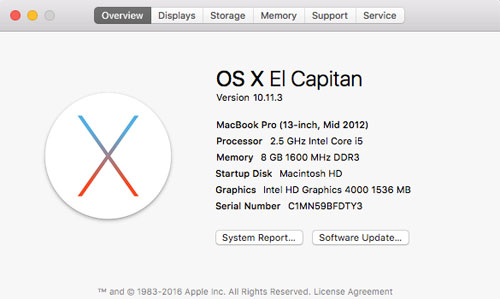
Clicking on Displays, Storage and Memory will give you details about those specifications. Support provides access to macOS and Apple resources.
Linux
Most Linux computers were sold as Windows machines. Model numbers on the computer's case may help to determine what hardware was originally installed but changed or updated hardware may be installed.
Linux users can click the desktop menu then (ensuring that all applications are visible) click on System Tools then select System Monitor. The screen that appears will look similar to this:

Chromebook
Chromebooks run Chrome OS, a Linux-based operating system designed by Google.
To locate the Chrome OS version:
- Click on the clock found in the lower right-hand corner of the screen; then
- select the Settings icon; then
- select About Chrome OS.
Russ doesn't have access to Chromebook devices and little experience running them but could diagnose problems if he has access to your device.
Installed Software
The software you are running will help to diagnose the problem.
- Some software can conflict with other software or may be unsuitable for your hardware.
- Running multiple security programs (including firewalls, anti-virus and anti-spyware software) is not advised. They can conflict with each other.
- Drivers may be unavailable for your current operating system or need updating.
- Obsolete software is dangerous (because it is no longer patched for new security threats) and may not work in current versions of your operating system.
Obtaining Software Versions
The version of some of the programs you're running helps because different versions have different capabilities.
Locating this information varies by operating system:
- Windows: Help ⇒ About.
- Mac: [Program Name] ⇒ About.
- Linux: Help ⇒ About.
For example, the screen below shows that the installed Mozilla Firefox was version 114.0 (64-bit):
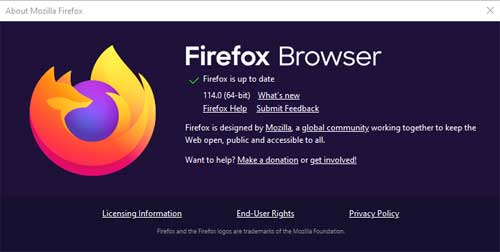
Describe the Problem
When you contact me, be sure to describe the problem you are having in sufficient detail so that I can either duplicate it or that I can understand what may be causing the problem.
Record Error Messages
Make a note of the details of any error message such as the text in the example below:

sample error message
Copy down what the message says including any error codes exactly as they appear before dismissing the message or restarting your computer. Taking a photo of the error screen with your smartphone can be helpful or you can try to capture a screenshot.
What Were You Doing?
Be sure to describe what software was running and what you were doing when the problem occurred.
This is NOT about blame — it is about diagnosing what may have triggered the error or software/hardware problem. Knowing the cause can help to research the issue or otherwise determine a solution.
Other Information
Include any other information that you think may have a bearing on the problem.
Examples include recently installed software, hardware, driver updates or changes to your Internet service provider (i.e., switching between Shaw and Telus).
Contact Russ
Now that you have the information you need, contact Russ to discuss your problem and arrange for an appointment if an on-site or in-shop service call is required.
Try These Quick Fixes
You may be able to resolve your issue quickly on your own.
Restart Your Computer
You'd be surprised at how often restarting your computer resolves issues with:
- Internet access; or
- software that won't run or otherwise fails.
Check the Power & Cables
If the computer won't start, ensure that all cables are secure and that the power is on (check for indicator lights).
This assumes that you haven't blown a circuit breaker. You may need to replace defective power cables or power bars.
Laptops
A laptop won't start if the battery is nearly dead unless it is plugged in.
- Be sure you're using the right power cord for your laptop.
- Check the connections are secure at the computer and in the wall.
- If there is a “brick” in the middle, ensure that it is securely connected on both sides.
- Check for damaged wiring.
Desktops
Ensure that the plug is securely attached both to the back of the computer and in the wall socket.
If that doesn't resolve the issue, verify that the switch on the power supply is set correctly (look at the back of the computer where the power cord connects to the computer).
- Usually, 1 (one) is on; 0 (zero) is off.
- Your computer may use different indicators or connections.
Check for External Devices
USB devices such as thumb drives and USB hard drives can interrupt the boot-up process.
- Devices like printers and scanners generally don't interfere but may be defective.
- Defective mice and keyboards have been known to create issues (unplugging/re-plugging them usually resolves issues). Look for lights or other indicators.
Remove any external USB devices then try starting the computer again. You can reconnect USB devices once the computer is running.
- You'll need to leave a keyboard and mouse connected so you can log into your computer when it starts.
- Try a different device if either of those continues to fail.
Verify Your Internet Access
A number of issues can cause your Internet access to fail. You'll need to track down the problem before calling me or arrange for a service call.
Check the Network
Networking can be complicated on newer computers. The Internet is accessed via the same software and hardware as your home network. Check your router to see if that resolves your connection issue.
Problems with email software start with determining where the problem lies. If your web browser can connect, then the issue can be related to settings.
Windows
Windows users follow these steps to attempt recovery:
- Right-click on the Network icon in the tray by the clock.
- Select “Troubleshoot problems” to begin the Windows troubleshooters.
You may need to reboot your computer to finish the repair.
Mac
Mac users follow these steps to attempt recovery:
- In Finder click on Go then open Network.
- Select the network you're having trouble with (usually Ethernet or Wi-Fi) then the “Assist me…” button at the bottom.
- Choose from the Diagnostics or Assistant options to proceed checking the network.
Linux
Linux users follow these steps to attempt recovery:
- Right-click on the Network icon in the tray by the clock.
- Select “Troubleshoot problems” to begin the troubleshooters.
- You may be requested to reset your router.
More about resolving Internet connection issues.
Check the Router

See Networking Components for the definitions of terminology used here.
Make sure that the modem and router (often integrated into one box) are working correctly.
- Make a note of which lights are showing on your modem and/or router. Lights may change colour to indicate status on some devices.
- Turn all devices off (or unplug them). Wait at least 2 minutes, then restore power.
- If the router is separate from the modem, restore power in this order:
- modem
- router
- Once all the lights are lit you can try again.
You may need to restart the computer before its network connection is reset.
Test Using Other Devices
If resetting the router and computer didn't restore Internet access, see if another device can access the Internet via the router.
- Another computer using a LAN (wired) connection can verify connection.
- If that works, verify the Wi-Fi connection and settings (you'll need the Wi-Fi password).
- Wi-Fi is your only option if you're using a tablet or smart phone to verify the connection.
If you only have one device, ask a friend to bring over their laptop.
Is it Your ISP?
If other computers are having the same problem and you've reset the router, your ISP's service may be down in your area.
In Victoria, check the appropriate service:
Telus:
Rogers:
If the problem persists, gather the necessary information needed to provide a reasonable chance of diagnosing the problem correctly.
Return to top
russharvey.bc.ca/preparations.html
Updated: May 29, 2025
